Available for an ArcGIS organization licensed with the IPS extension.
Transitions features define the entrances and exits of a facility and are used by ArcGIS IPS to efficiently and precisely calculate changes between indoor and outdoor spaces. Before creating transition features, ensure that your Transitions feature class supports entrances and exits. Complete the following steps to create transitions:
- Open the ArcGIS Pro project that contains your floor plan data.
- Add the Transitions feature class to the map.
- On the Edit tab in the Features group, click Create
 .
.The Create Features pane appears and lists the feature templates defined for the active map.
- In the Create Features pane, click the Transitions feature template.
The Transitions template expands, showing the tool palette.
- On the Transitions template, click Open the active template pane
 .
. The tool palette and the feature attribute table for the Transitions template appear.
- In the attribute table, set the field values as follows:
Field Value Transition Type
Entrance / Exit
To Vertical Order
The vertical order of the floor on which the entrance or exit is located
From Vertical Order
The vertical order of the floor on which the entrance or exit is located
Facility ID
The ID of the facility in which the entrance or exit is located
- In the Create Features pane, click Line
 to create a line feature.
to create a line feature. - Click one side of an entrance or exit to start the feature.
- Create the endpoint of the line at the other side of the entrance or exit.
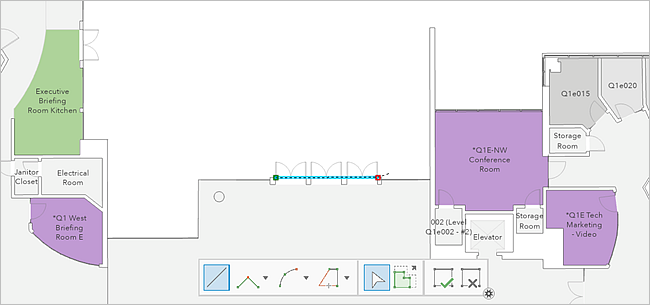
- Add more entrance and exit features as necessary.
- Save your edits.
Note:
If you run the Build Network tool on an Indoors workspace after creating features for entrances and exits, the tool displays a warning for entrance and exit features. This warning has no affect on the routable network.
You can now configure pathways.