Copy  , Cut
, Cut  , and Paste
, and Paste  allow you to copy selected features and their attributes to the clipboard and paste them to the same feature layer with maps in the same project. These tools are available on the Edit ribbon tab, in the Clipboard group.
allow you to copy selected features and their attributes to the clipboard and paste them to the same feature layer with maps in the same project. These tools are available on the Edit ribbon tab, in the Clipboard group.
When you use these commands, consider the following:
- To paste features to a different layer, use Paste Special
 .
. - If you exit ArcGIS Pro with a large amount of information on the clipboard, you are asked if you want to save the information and be able to paste it later.
Copy selected features
To copy selected features to the clipboard, complete the following steps:
- Click the source map tab to make it current.
The current map tab appears dark blue.
- On the Edit ribbon tab, click the Select tool
 in the Selection group, and select the features you want to copy.
in the Selection group, and select the features you want to copy.
- On the Edit ribbon tab, click Copy
 in the Clipboard group, or press Ctrl+C.
in the Clipboard group, or press Ctrl+C.The features and their attribute values are copied to the clipboard. The selected features remain in the map.
Cut selected features
To copy selected features to the clipboard and remove the selected features from the source map, complete the following steps:
- Click the source map tab to make it current.
The current map tab appears dark blue.
- On the Edit ribbon tab, click the Select tool
 in the Selection group, and select the features you want to copy.
in the Selection group, and select the features you want to copy.
- On the Edit ribbon tab, click Cut
 in the Clipboard group, or press Ctrl+X.
in the Clipboard group, or press Ctrl+X.The features and their attribute values are copied to the clipboard, and the selected features are removed from the map.
Paste features to the same layer
To paste features from the clipboard to the same layer, complete the following steps:
- Click the destination map tab to make it current.
The current map tab appears dark blue.
- On the Edit ribbon tab, click Paste
 in the Clipboard group, or press Ctrl+V.
in the Clipboard group, or press Ctrl+V.The features are added to the current map on the same layer and at the same coordinate location from which they were copied. The pasted features are the current selection and the Move tool is automatically started.
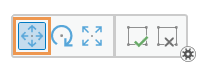
- Hover over the features until the pointer changes to the move
 cursor and drag the features.
cursor and drag the features. - To finish your edits, click Finish
 or press the F2 key.
or press the F2 key.