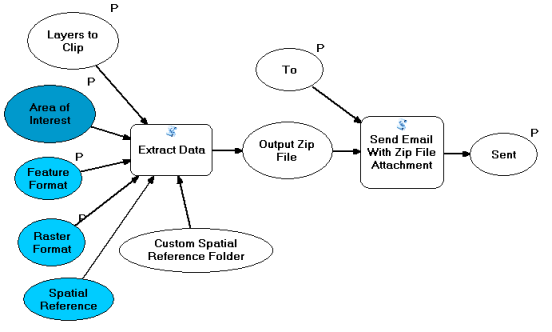| Label | Explanation | Data Type |
Layers to Clip | The layers to be clipped. Layers must be feature or raster; layer files are not supported. | Layer |
Area of Interest | One or more polygons by which the layers will be clipped. | Feature Set |
Feature Format | Specifies the format of the output features. The format should be specified as follows:
The hyphens are required and there must be one space before and after the hyphen. For example:
The list of short names supported includes DGN_V8, DWG_R14, DWG_R2000, DWG_R2004, DWG_R2005, DWG_R2007, DWG_R2010, DXF_R14, DXF_R2000, DXF_R2004, DXF_R2005, DXF_R2007, and DXF_R2010. | String |
Raster Format | Specifies the format of the output raster datasets. The format should be specified as follows:
The hyphens are required and there must be one space before and after the hyphen. For example:
Some of the above raster formats have limitations and not all data can be converted to the format. | String |
To | The email address of the recipient. Caution:This tool will be able to email to this address if and only if the SMTP server has been configured within this model. | String |
Derived Output
| Label | Explanation | Data Type |
| Send Email Succeeded | A Boolean indicating whether or not the email was sent successfully. | Boolean |