Terminals represent logical ports, entries, or exit locations on a single device or junction object. A key use of terminals is to set them as subnetwork controllers to define the origin of a subnetwork. Terminals create internal paths within a feature. From those paths, a set of valid paths can be established to control how a commodity can flow through a feature at different states. To learn more about the application of terminals, see Terminals.
The following steps are involved with managing terminals:
- Create a terminal configuration defining the name and directionality of terminals as well as valid paths and the default path (from the set of valid paths, select the one that will be present when a feature with the terminal configuration is created).
- Assign the terminal configuration to specific asset groups and asset types for the feature.
- Modify the current path set on a feature—for example, switch it from A-B to A-C; the network resource now flows out of C instead of B.
- Connect from a terminal on a feature coincident with the endpoint of a line feature.
- Connect from a terminal on a feature connected with the endpoint of an edge object, or to a point feature or junction object through a connectivity association.
Terminals impact traversability-based traces. Carefully consider terminal configurations and feature placement, such as where the starting point is placed when tracing on a network with terminals. To learn more, see Connectivity and traversability.
Create a terminal configuration
Use the Add Terminal Configuration tool to establish a terminal configuration. Once created, a terminal configuration can be assigned to the feature for specific asset groups and asset types.
Dive-in:
When terminal configurations are created for a utility network, the terminals are stored collectively in a single coded value domain. The code is system generated, and the terminal name is stored as the description. This domain is assigned to the domain network line feature class on the fromdeviceterminal and todeviceterminal fields and is used to manage the connectivity between line and device features that have terminal configurations assigned. Connectivity between edge objects and junction objects with terminals are managed through connectivity associations. When configuring a utility network, the order in which terminal configurations are created is very important if existing features will be loaded that are using terminals for connectivity.
The default terminal configuration assigned to the feature for all asset groups and asset types is Single Terminal. This value remains until a user-defined terminal configuration is assigned. The Single Terminal configuration can be reassigned to an asset type when you want the device or junction object to behave like a feature without terminals. Use the Set Terminal Configuration tool to do this.
Consider the following when creating a terminal configuration:
- Directionality—Define how resources flow through the terminals: directional or bidirectional.
- Terminal specifications—Specify the number of terminals, the name of each terminal, and whether they are upstream or downstream.
- Valid paths—Specify the paths a resource can take through a feature with more than two terminals.
- Default path—From the set of valid paths, identify one that is assigned when a feature with the terminal configuration is created.
All terminal configurations require directionality to be defined. Directionality controls how a network commodity can flow through a feature. A directional terminal configuration indicates that the network commodity can travel only one way through the feature. A bidirectional terminal configuration indicates that there are no distinct upstream and downstream terminals; the network commodity travels in either direction through the feature. The following apply to terminal configurations:
- A directional terminal configuration is required for subnetwork controllers in domain networks with a partitioned tier definition.
- A directional or bidirectional terminal configuration is allowed for subnetwork controllers in domain networks with a hierarchical tier definition.
In a terminal configuration, terminals are specified to indicate the number of ports on a feature, the names of the ports, and whether the port is upstream or downstream. All types of terminal configurations require at least two uniquely named terminals. The maximum number of terminals a configuration can possess is eight. If Directional is set for the type of directionality, a minimum of two terminals must be set, with one specified as the upstream terminal.
Upstream and downstream terminals are configured to establish a device's directionality and the permitted flow of resources. Both the directionality and valid paths defined for a terminal configuration are honored during a trace to define traversability and dictate how a commodity flows through and within a feature. Flow direction for the entire subnetwork is determined by the subnetwork controller type (source or sink) set for a domain network. Subnetwork controllers set on terminals designated as downstream (according to the terminal configuration) behave as sources in a source-based network. Subnetwork controllers set on terminals designated as upstream behave as sinks in a sink-based network. To learn more, see Subnetwork controllers.
When three or four terminals are specified, valid paths must be configured and a default path must be set. Valid paths denote the paths a network commodity can take when it enters a feature. If only two terminals are specified, there is no need to set valid paths, because there is only one. Valid paths can be a terminal pair (single path), a collection of terminal pairs, all paths, or no paths. A terminal pair denotes a single path in which a commodity can travel. For example, A-B states the resource can flow in through A and out through B or in through B and out through A. Although all the paths are always present, configuring a set of valid paths is useful for restricting the paths a resource can travel along.
Note:
Terminal configurations with five to eight terminals do not support defining valid paths; instead, all paths are valid.
If there is more than one valid path, a default path must be set. A default path is assigned to a feature when it is created. The current path set on a device feature or junction object is stored in the Terminal Configuration attribute. The path assigned to a feature can be modified in the Modify Terminal Paths pane.
A terminal configuration can be removed from a utility network only if it has not been assigned and the network topology has never been enabled. For more information, see Delete a terminal configuration.
Assign a terminal configuration
Once a terminal configuration has been established, it can be assigned to asset types in asset groups in the Device feature class or JunctionObject table. This is accomplished by the administrator of the utility network using the Set Terminal Configuration tool.
A terminal configuration can be assigned to more than one asset type, but an asset type can only be assigned one terminal configuration. An asset group can have an assortment of asset types, each with a different terminal configuration. Any feature that does not have two or more terminal configurations assigned has a Single Terminal configuration.
To learn more about assigning terminal configurations, see Set a terminal configuration.
Modify paths assigned to a feature
When a terminal configuration is assigned to an asset type, a feature created with that asset type is created with the default terminal path set for the configuration. The type of terminal configuration that has been assigned is shown on the properties page of the utility network layer. Information about the default path that was assigned is stored in the Terminal Configuration attribute.
Modify the default path in the Modify Terminal Paths pane. This pane displays a list of the valid paths for the terminal configuration assigned to the asset type of a feature. Selecting a Path value from the list changes how a resource flows through the feature by updating the Terminal configuration attribute for the feature.
You can modify the terminal paths for a feature to redirect resource flow to another part of the network. For example, a tristate switch with four terminals, A, B, C, and D, has a line connected to each of the terminals. The current terminal path set for a feature is A-B, where the resource flows in through the A terminal and out through B. To switch electric flow from A-B to C-D, the path for that feature is modified to use the C-D valid path.
To learn more, see Modify terminal paths.
Connect to and disconnect from a terminal
Use the Modify Associations and Modify Terminal Connections panes to create or delete connectivity to a terminal. Both panes evaluate the respective rule sets to check that the attempted connectivity is allowed. If there is no rule to allow the features to connect, they are not added to the pane and instead an error is returned.
Use the Modify Associations pane to establish connectivity between a feature and a terminal on another feature or between two terminals on different features. Use the Modify Terminal Connections pane to manage connectivity between the end of a line feature and a terminal on a device feature. Devices with the default value of Single Terminal are not included in the Modify Terminal Connections pane, as there is only a single logical port to connect.
Junction-edge connectivity rules support line end connectivity to a device feature or junction object with terminals. Features with terminals cannot be placed midspan. Establishing a connection midspan along a line or edge object to a point or junction object with terminals requires a nonterminal point feature or junction object to be placed midspan, respectively.
In the example below, junction-edge connectivity is established between the midspan tap junction and a medium-voltage line. A junction-junction connectivity association is then established between the midspan tap junction and the high side of the transformer device. This connectivity association is established using the Modify Associations pane.
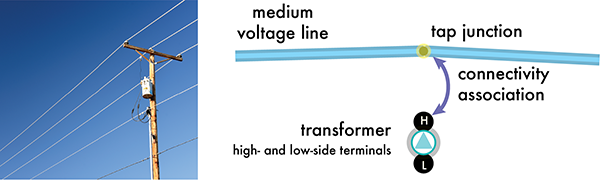
Access terminal information
The terminal configurations available in a utility network are listed on the Network Properties dialog box in the Terminal Configurations section. The terminal configuration assigned to specific asset groups and asset types is also listed in the domain network section for the device and junction object under Terminal Configuration Name. The default terminal configuration listed for all assets without a user-defined terminal configuration is Single Terminal.
Valid Paths values for a terminal configuration can also be viewed on the Network Properties dialog box. The current terminal path assigned to a feature is stored in the Terminal Configuration attribute for the Device feature class. When all paths are valid, for example, in a two-terminal or five-terminal configuration, Default is listed in the Terminal Configuration attribute. Assets that do not have a terminal configuration assigned to their asset type also display Default for the Terminal Configuration attribute.
An example of terminal configurations in use with a bypass switch is provided below.
Example
A bypass switch allows an inline electric device, such as a voltage regulator, to either function in an energized state or become de-energized for maintenance.
This type of switch is modeled as a four-terminal device. There are six possible paths between the four terminals, but the valid paths defined in the terminal configuration either energize or de-energize the inline device.
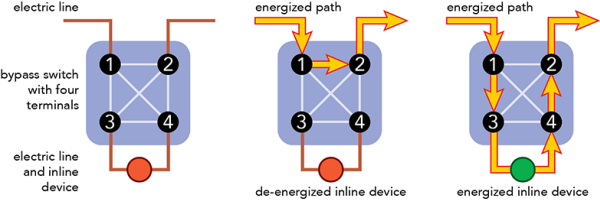
The middle device above shows the bypass switch isolating the inline device by restricting the valid path to travel from terminals 1 to 2. The third device above shows the bypass switch energizing the inline device by allowing the flow of electricity to travel along two valid path: 1 to 3 and 4 to 2.