The Streaming tool  creates vertices at specified intervals as you move the pointer across a map. You can start and stop streaming at any time and use it interchangeably with other polyline and polygon construction tools while sketching features.
creates vertices at specified intervals as you move the pointer across a map. You can start and stop streaming at any time and use it interchangeably with other polyline and polygon construction tools while sketching features.
The Stream tolerance is the distance between each vertex. The default value is zero (0), and creates overlapping vertices. The Smooth option automatically converts segments to Bezier curves when checked. To change these settings, enable streaming and press the O key or right-click and click Streaming Options  .
.
When you create segments by streaming vertices, consider the following:
- To begin digitizing in stream mode while creating a feature, right-click and click Streaming
 . Alternatively, press the F8 key.
. Alternatively, press the F8 key. - To temporarily pause streaming and access other commands, click the map.
- Snapping is automatically turned off until you finish the feature. Press the Spacebar to temporarily turn on snapping.
Note:
With this release of ArcGIS Pro, streaming is not available when you edit a stereo map using the Image Analyst extension.
To create segments by streaming, complete the following steps:
- Add the data and configure settings for editing.
Confirm that the feature layer you are editing is editable, the coordinate system assigned to the active map is suitable for the type of edits you're performing, and snapping is configured to help you work efficiently and accurately.
- On the ribbon, click the Edit tab, and in the Features group, click Create
 .
.The Create Features pane appears.
- Click a polygon feature template in the Create Features pane.
To find a feature template containing a specific word or phrase, click the Search box
 and enter your search criteria. Search words are not case sensitive.
and enter your search criteria. Search words are not case sensitive. - Click Streaming
 .
.Snapping is automatically turned off until you finish a feature. Press the Spacebar to temporarily turn on snapping when using these tools.
- To change the streaming tolerance or the Bézier settings, press the O key.
Stream tolerance Specify the distance at which vertices are created at constant intervals.
Note:
The default tolerance of zero (0) creates overlapping vertices. This is a common value when drawing features such as a shoreline or river.
Smooth Check this option to convert segments to Bézier curves.
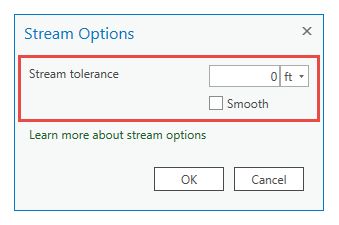
- To override attribute values or change tool
settings, click the Active Template button
 and click the corresponding tab described in the following table:
and click the corresponding tab described in the following table:Tab Description Attributes

Attribute values assigned to the features.
Streaming

Optional tool settings.
To automatically clip existing polygon features on the same layer and create coincident boundaries, check the Modify existing polygons to prevent overlapping check box.
- Click the map and drag the pointer across the map to start streaming vertices.
- Click the map to stop streaming.
- Click Finish
 or press the F2 key to create the segment.
or press the F2 key to create the segment.
Keyboard shortcuts
Keyboard shortcuts for this tool are described in the following table:
Create by streaming
| Keyboard shortcut | Action | Comment |
|---|---|---|
O | View the options. | Open the Options dialog box. |
F8 | Start or stop streaming. | Begin or stop streaming. |