| Label | Explanation | Data Type |
Input Point Cloud | The LAS dataset, point cloud scene layer package (.slpk file), or I3S point cloud service that will be extracted. An I3S point cloud service must have the export property enabled to be processed. | LAS Dataset Layer; Scene Layer; File |
Target Folder
| The existing folder where the output .las files will be written. | Folder |
Processing Extent (Optional) | The extent of the data that will be evaluated.
| Extent |
Extraction Boundary
(Optional) | A polygon boundary that will be used to clip the input point cloud. This boundary should represent a primary study area that is typically defined by one contiguous polygon, but it can also be composed of more than one polygon when it represents a common study area with a relevant spatial gap. | Feature Layer |
Process entire LAS files that intersect extent
(Optional) | Specifies how the area of interest will be used in determining how .las files will be processed. The area of interest is defined by the Processing Extent parameter value, the Processing Boundary parameter value, or a combination of both.
| Boolean |
Output File Name Suffix (Optional) | The text that will be appended to the name of each output .las file. Each file will inherit its base name from its source file, followed by the suffix provided in this parameter. | String |
Remove Variable Length Records
(Optional) | Specifies whether variable length records (VLRs) will be removed. Each .las file may contain a set of VLRs that were added by the software that produced it. The meaning of these records is typically only known by the originating software. Unless the output LAS data will be processed by an application that understands this information, retaining the VLRs may not provide any value-added functionality. Removing the VLRs may save significant disk space depending on their total size and the number of files containing them.
| Boolean |
Rearrange points (Optional) | Specifies whether points in the .las files will be rearranged.
| Boolean |
Compute Statistics (Optional) | Specifies whether statistics will be computed for the .las files referenced by the LAS dataset. Computing statistics provides a spatial index for each .las file, which improves analysis and display performance. Statistics also enhance the filtering and symbology experience by limiting the display of LAS attributes, such as classification codes and return information, to values that are present in the .las file.
| Boolean |
Output LAS Dataset
(Optional) | The output LAS dataset referencing the newly created .las files. | LAS Dataset |
Compression
(Optional) | Specifies whether the output .las file will be in a compressed format or the standard LAS format.
| String |
Derived Output
| Label | Explanation | Data Type |
| Output Folder | The folder where the .las files will be written. | Folder |
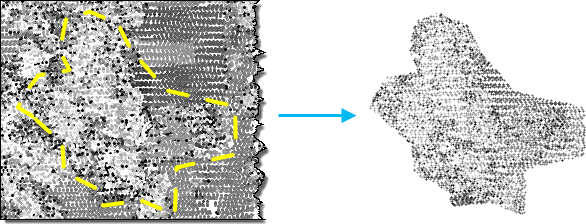
 —The extent will be based on the active map or scene. This option is only available when there is an active map.
—The extent will be based on the active map or scene. This option is only available when there is an active map. —The extent will be based on a rectangle drawn on the map or scene. This option will create a feature class in the project geodatabase and add a layer to the map. The feature class will have the same coordinate system as the map.
—The extent will be based on a rectangle drawn on the map or scene. This option will create a feature class in the project geodatabase and add a layer to the map. The feature class will have the same coordinate system as the map. —The extent will be based on an active map layer. Use the drop-down list to choose an available layer or use the
—The extent will be based on an active map layer. Use the drop-down list to choose an available layer or use the  —The extent of all features in the layer.
—The extent of all features in the layer. —The extent of the selected features in the layer.
—The extent of the selected features in the layer. —The extent of visible features in the layer.
—The extent of visible features in the layer. —The extent will be based on an existing dataset.
—The extent will be based on an existing dataset. —The extent will be based on the minimum or intersecting extent of all inputs. If no inputs overlap, a null extent with all zeros will result.
—The extent will be based on the minimum or intersecting extent of all inputs. If no inputs overlap, a null extent with all zeros will result. —The extent will be based on the maximum or combined extent of all inputs.
—The extent will be based on the maximum or combined extent of all inputs. —The extent can be copied to and from the clipboard.
—The extent can be copied to and from the clipboard. —Copies the extent coordinates and coordinate
system to the clipboard.
—Copies the extent coordinates and coordinate
system to the clipboard. —The extent will be reset to the default value.
—The extent will be reset to the default value.