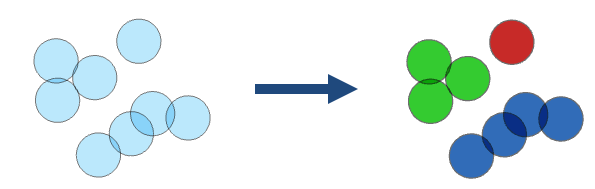| Label | Explanation | Data Type |
Input Layer | The point, line, or polygon features that will be grouped. | Feature Set |
Output Name
|
The name of the output feature service. The name of the output feature service with grouped features represented by a new field named group_id | String |
Spatial Relationship | Specifies the type of relationship that features will be grouped by.
| String |
Spatial Near Distance (Optional) |
The distance that will be used to group near features. This parameter is only used when the Spatial Relationship parameter value is Planar Near or Geodesic Near. | Linear Unit |
Temporal Relationship (Optional) | Specifies the time criteria that will be used to match features. When the parameter is set to Intersects or Near, features are grouped when both the spatial and time criteria are met. Time must be enabled on the input to support this option.
| String |
Temporal Near Distance (Optional) |
The temporal distance that will be used to group near features. This parameter is only used when the Temporal Relationship parameter value is Near. | Time Unit |
Data Store
(Optional) | Specifies the ArcGIS Data Store where the output will be saved. The default is Spatiotemporal big data store. All results stored in a spatiotemporal big data store will be stored in WGS84. Results stored in a relational data store will maintain their coordinate system.
| String |
Attribute Relationship
(Optional) | An ArcGIS Arcade expression that will be used to group features by. For example, $a["Amount"] == $b["Amount"] groups features when the Amount field has the same value. | String |
Derived Output
| Label | Explanation | Data Type |
| Output Feature Layer | A new feature class with grouped features represented by a new field named group_id. | Feature Set |