You can make a chart from any map layer that has an attribute table, including stand-alone tables. To create a chart from data that is not yet in the map, add the layer to the map so it appears in the Contents pane.
- Select the layer in the Contents pane.
- On the layer's contextual Data tab, click Visualize > Create Chart. Alternatively right-click the layer in the Contents pane and click Create Chart.
- Choose the type of chart to make from the menu.
- A chart window appears. This will remain blank until you define the chart's variables.
- The Chart Properties pane appears. Here you can define the chart variables, properties, and title text.
- A new chart is added to the Charts section under the source layer in the Contents pane on the List By Drawing Order tab
 .
.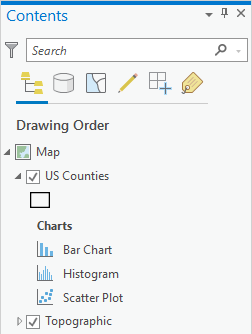
After you choose the type of chart to make, the following events occur:
Chart window
Charts are displayed in a dockable window or view. Chart windows can be moved or docked similarly to how you work with maps, layouts, and attribute tables. When you make a chart, the chart window is blank; no data or value labels are displayed in the chart window. To display data on the chart, you must first define chart variables.
Define chart variables
To display data on the chart, you must define required chart variables by selecting attribute fields from the source layer.
- On the Data tab of the Chart Properties pane, select the attribute fields required to create the chart.
- Depending on the type of chart you are making, adjust other properties, such as Numeric fields, Aggregation, or Transformation, as necessary.
- On the General tab of the Chart Properties pane, edit the chart and axes titles and provide a description.
After you define the chart variables, the chart window displays the values on the axes, and data is drawn on the chart.
Configure chart appearance
Charts automatically match their layer's colors when possible. This includes unaggregated charts (such as scatterplots), or charts aggregated using the same attribute being used to symbolize the layer (such as bar charts). Chart series and symbol colors can be customized in the Chart Properties pane by clicking the Symbol color swatch in the Series table and manually choosing a color.
You can configure the look of a chart by formatting text and symbol elements, or by applying a chart theme. Format properties can be configured on the Format tab in the Chart Properties pane. A chart theme can be selected on the Chart tab. Chart formatting options include the following:
- Size, color, and style of the font used for axis titles, axis labels, description text, legend title, legend text, and guide labels
- Color, width, and line type for grid and axis lines
- Background color of the chart