The parcel fabric can be created in a file geodatabase, mobile geodatabase, and an enterprise geodatabase. When a parcel fabric is added to the map from an enterprise geodatabase, the layers are viewed as read-only in the map. Parcel fabric layers from an enterprise geodatabase must be published as a feature service to be edited.
Learn more about parcel fabric layers
The parcel fabric and its associated layers can be accessed from a file geodatabase, mobile geodatabase, or an enterprise geodatabase on the Project tab in the Catalog pane. After the parcel fabric is published as a feature service, it can be accessed on the Portal tab in the Catalog pane.
When the parcel fabric layer is added to the map, the Parcel Record Workflows and Quality tabs become available.
The Parcel Record Workflows tab contains commands for parcel creation and record-driven parcel editing. The Quality tab contains commands for parcel fabric data quality evaluation and error fixing.
Add the parcel fabric to the map from a geodatabase
The parcel fabric is a controller dataset, and the parcel fabric group layer must be added as a stand-alone layer to the map. Parcel fabric functionality is not available if any of the parcel fabric layers is grouped with other layers in the Contents pane.
Add the parcel fabric from a file or mobile geodatabase
When the parcel fabric is added to a map from a file or mobile geodatabase, you can work with and edit the parcel fabric as a single user.
To add the parcel fabric to a map from a file or mobile geodatabase, complete the following steps:
- In the Catalog pane on the Project tab, locate the file or mobile geodatabase containing the parcel fabric in the Databases folder.
- Right-click the parcel fabric
 , point to Add To New, and click Map to add the parcel fabric and its associated layers to the map.
, point to Add To New, and click Map to add the parcel fabric and its associated layers to the map.You can also add the parcel fabric to a current map view or drag the parcel fabric onto the map.
Note:
You do not need to manually add the associated layers to the map. When you add the parcel fabric to the map, associated layers are automatically added.
- On the Adding parcel fabric layer dialog box, choose Editing layers and click OK.
Choose Editing layers if you want to edit the parcel fabric as a single user.
Choosing Publication layers adds all the associated parcel fabric layers to the map (including adjustment layers and attribute rule error layers). Fields such as ObjectID and Shape_Area will automatically be made visible.
Add the parcel fabric from an enterprise geodatabase
A parcel fabric is added to the map from an enterprise geodatabase for publication as a feature service to ArcGIS Enterprise. A parcel fabric cannot be directly edited when added from an enterprise geodatabase.
When adding a parcel fabric to the map from an enterprise geodatabase, historic layers are not available. When publishing, only one layer in the map can reference a parcel fabric feature class. Multiple layers can reference a parcel fabric feature class when the parcel fabric is added to the map from a portal.
To add the parcel fabric to a map from an enterprise geodatabase, complete the following steps:
- In the Catalog pane on the Project tab, locate or connect to the enterprise geodatabase containing the parcel fabric in the Databases folder.
- Right-click the parcel fabric
 , point to Add To New, and click Map to add the parcel fabric and its associated layers to the map.
, point to Add To New, and click Map to add the parcel fabric and its associated layers to the map. - On the Adding parcel fabric layer dialog box, click OK to add the parcel fabric layers as Publication layers.
Choosing Publication layers adds all the associated parcel fabric layers to the map (including adjustment layers and attribute rule error layers). Fields such as ObjectID and Shape_Area will automatically be made visible for publication purposes.
Note:
Any changes to symbology on the parcel fabric layers are lost when the parcel fabric is published as a feature service. In an enterprise geodatabase, map symbology is set on the published parcel fabric layers.Add the parcel fabric to a map from a portal
The parcel fabric is a controller dataset, and the parcel fabric group layer should be added as a stand-alone layer to the map. Parcel fabric functionality is not available if any of the parcel fabric layers is grouped with other layers in the Contents pane.
To add the parcel fabric to a map from a portal, follow these steps:
- In the Catalog pane, on the Portal tab, locate and double-click the published parcel fabric feature layer
 to display the parcel fabric and its feature classes.
to display the parcel fabric and its feature classes. - Right-click the parcel fabric layer
 and click Add To New Map to add the parcel fabric and its associated layers to the map.
and click Add To New Map to add the parcel fabric and its associated layers to the map. 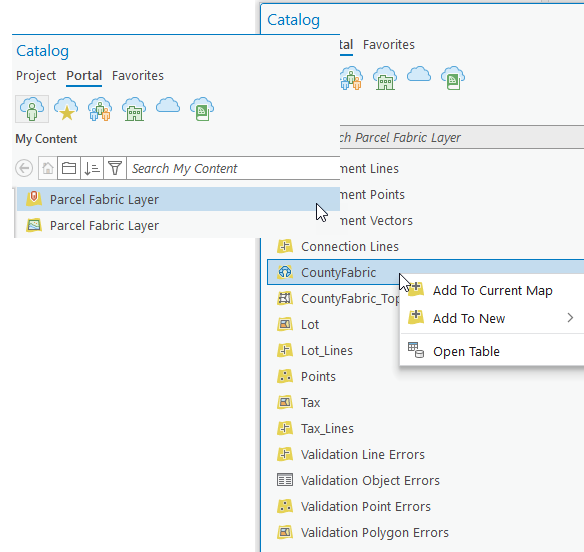
You can also add the parcel fabric to a current map view or drag the parcel fabric onto the map.
Note:
You do not need to manually add the associated layers to the map. When you add the parcel fabric to a map, associated layers are automatically added.
- On the Adding parcel fabric layer dialog box, click OK to add the parcel fabric layers as Editing layers.
When a parcel fabric resides on the portal, it already has been published and cannot be added as publication layers.
Configure the parcel fabric layers
When the parcel fabric is added to the map, associated parcel fabric layers are added with a default layer definitions. The layer definitions define symbology, labeling, display expressions, and field properties such as aliases, formatting, and highlighting.
Symbology, display expressions, and fields properties of the parcel fabric layers can be changed and saved once the layers are added to the map. However, when the parcel fabric layer is added to a new map, the default layer definitions will be applied. For example, any changes made to the field properties of a parcel fabric layer in a previous map will not be persisted when a parcel fabric is added to a new map.