There are two ways to connect features in a utility network: geometric coincident based connectivity or connectivity associations. To obtain either type of connectivity, a rule must exist to support the relationship.
You can use geometric coincident-based connectivity to connect the following:
- A point and a line (junction-edge)
- A line to a terminal on a device (junction-edge)
- A line, a point, and another line (edge-junction-edge)
To obtain connectivity between a line and a point, the first requirement is that they both must be geometrically coincident. In ArcGIS Pro, you can accomplish this using endpoint or midspan snapping. To regulate where a point can connect to on a line, use an edge connectivity policy. You set this when configuring a utility network.
A rule must exist to allow a line and point to connect. Snapping does not occur between a point and a line if a rule is not defined. To control what types of points and lines can be snapped together, junction-edge and edge-junction-edge rules are used.
The last requirement is that you validate the network topology (or enable it if it is disabled). Validating a network topology first checks to confirm there is a rule in place or that restrictions are not broken. If there is a rule, connectivity between the point and the line is established. If the relationship is not valid and no rule exists, the network topology generates errors to mark the network features without rules.
When the network topology is validated, the x-, y-, and z-tolerance of a dataset is used to determine coincidence for connectivity purposes. If two features are slightly offset but within the provided dataset tolerance, those features are considered coincident, and the network topology attempts to connect them. Any rows that violate restrictions or do not have a rule to support connectivity are marked with errors and remain disconnected.
Junction-edge connectivity
Junction-edge connectivity is used to connect a line and a point. You can also use it to connect the endpoint of a line with a specific terminal on a device.
In the case of connectivity between a line endpoint and a terminal on a device, if there is a single rule to allow a line to connect to only one terminal on a point feature, when the network topology is validated, connectivity is established. If there is more than one rule—each for a different terminal—the end of a line cannot identify which terminal to connect to. In this case, the Modify Terminal Connections pane is used to specify the correct terminal. This pane checks rules and restrictions when a terminal connection is being modified. If the terminal connection being created is valid, the pane is populated with the line feature's From terminal ID and To terminal ID attributes. These two attributes are used to determine the connectivity between a line and a device with terminals. When the network topology is validated or enabled, connectivity is established.
In the case where coincident lines and points with terminals are being imported into a utility network, you can specify the appropriate terminal for an endpoint of a particular line end. This is done by storing terminal IDs from the coincident point feature in the From terminal ID and To terminal ID attributes on line features. The Import Associations tool checks rules during the import process.
Edge-junction-edge connectivity
Edge-junction-edge connectivity is used to connect lines using an intermediate point. This type of connectivity does not support midspan connectivity.
Edge-junction-edge connectivity is established in the same way as junction-edge connectivity: a rule is present, restrictions are respected, and the network topology is validated.
Dive-in:
A rule and an intermediate point are not required for two lines to connect when the two lines have the same asset group and asset type. Instead of a user-defined intermediate point, an invisible system junction is used. A system junction is created when the network topology is validated. To view system junctions, generate a network diagram.
Create geometric coincident based connectivity
Use geometric coincidence to establish connectivity between a line and a point feature or two lines with an intermediate point feature. In a rule based system, the two or three features snap together when they are placed coincident with each other. When the network topology is validated and a rule does not exist to support the connectivity, errors are generated. The features are disconnected in the network topology and connectivity is not established.
Before you begin, ensure an appropriate snapping environment is set up.
Note:
This workflow does not support terminals.
- In an active map, create a line feature.
- Create a point feature geometrically coincident to the line feature.
The point snaps to the line if the snapping environment has been set up correctly.
If you are working with an edge-junction-edge case, the point must be located at the endpoints of the line.
- If you are creating edge-junction-edge connectivity, create the second line with one endpoint coincident to the point feature.
The specified point and line features are connected and snapped together. Validate the network topology and update the subnetwork if these new features are now connected to one.
Delete geometric coincident based connectivity
Offset a point and a line or lines so they are no longer geometrically coincident in a map. Once they have been offset, and the network topology has been validated, connectivity no longer exists.
You can use the Vertices tool on either the point or the line end or ends. The Move tool keeps the features connected and moves them together.
- Select the point feature.
- Click the Edit tab on the main ribbon.
- On the Edit tab, in the Tools group, click Vertices.
A green square appears at the selected point feature in the map to represent the vertex.
- Click and hold the green square.
- Drag the point so it is no longer coincident with the line or lines.
- If you are working with an edge-junction-edge case, move one of the line ends so it is not coincident with the other line end.
- Validate the network topology to remove the connectivity.
The specified point and line or lines are offset and disconnected. Traces cannot pass through these features from one to the other.
Geometric coincident based connectivity with terminals
If there is only one junction-edge rule to support connectivity to one of the terminals on a device, snapping a line to that device and then validating the topology connects them. In this scenario, the To Device Terminal or From Device Terminal attributes on the line are automatically populated when the topology is validated or enabled.
If there is more than one terminal allowed to connect to the line end, use the Modify Terminal Connections pane to set the To Device Terminal or From Device Terminal attributes.
You can also use the Modify Terminal Connections pane to modify or delete the connectivity between a terminal on a device and a line end.
To learn more, see Modify terminal connections.
Workflow considerations
There are considerations to account for when creating rules to support junction-edge and edge-junction-edge connectivity for network features. Review the relationship of junction features relative to edge features when creating junction-edge and edge-junction-edge rules. You must include junctions that are located at the end of an edge feature in junction-edge rules, and you must include junctions that are located between edge features in edge-junction-edge rules. When both rule types are present, junction-edge rules are honored before edge-junction-edge rules.
Refer to the image below that shows valid connectivity between two lines through an intermediate point based on the following junction-edge connectivity rules:
- J1 can connect to E1
- J1 can connect to E2
- J2 can connect to E2
When an edge-junction-edge connectivity rule is present: E1 can connect to E2 via J1.
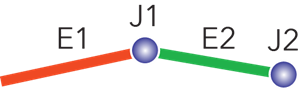
When the topology is validated for the features above, connectivity is established and no errors are returned. While the features do not satisfy the edge-junction-edge rule because the intermediate junction is the wrong type, they do satisfy the junction-edge rules.
In an example using a water network, J1 and J2 junctions represent a reducer and valve, respectively. A reducer is located between two edge features and must be included in an edge-junction-edge rule, while a valve is an example of a junction feature that must be included in a junction-edge rule. Including the valve junction in a junction-edge rule allows the feature to be respected when located intermediately between two edge features or at the end of an edge feature.