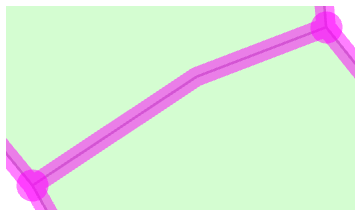The Align Edge tool  reshapes a topological edge to match an adjacent edge by clicking it when it highlights as a solid line. This tool is available in the Modify Features pane when topological editing is turned on.
reshapes a topological edge to match an adjacent edge by clicking it when it highlights as a solid line. This tool is available in the Modify Features pane when topological editing is turned on.
For steps to reshape a complex boundary by tracing an adjacent feature, see Align features to a traced line.
To align a topological edge, complete the following steps:
- On the ribbon Edit tab, in the Manage Edits group, click the Map Topology drop-down arrow and choose Map Topology
 .
. 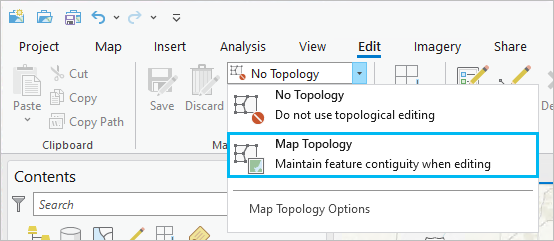
Tip:
To isolate topological editing to layers participating in a geodatabase topology rule in the active map, choose the Geodatabase Topology rule
 that appears in the Map Topology drop-down list.
that appears in the Map Topology drop-down list. - In the Manage Edits group, in the Features group, click Modify Features
 .
.The Modify Features pane appears.
- Click the Align Edge tool
 .
.To find the tool, expand Alignment, or type Align Edge in the Search text box.
Tip:
To display the topology graph only when hovering over a feature, set the display style to Select Elements. To learn more, see Configure map topology options.
The topology graph highlights in the map.
- Hover over the edge to be edited.
The edge to be edited highlights as a solid line.
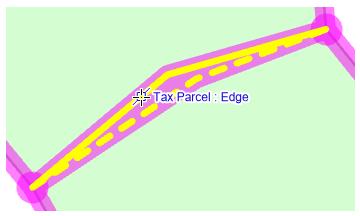
- Click the edge highlighted as a solid line.
The edge snaps to the edge highlighted as a dashed line.