The Merge tool  combines two or more m-aware line features on the same layer into one feature and, optionally, preserves route geometry that self-intersects or branches. This tool is available in the Modify Features pane.
combines two or more m-aware line features on the same layer into one feature and, optionally, preserves route geometry that self-intersects or branches. This tool is available in the Modify Features pane.
A route that self-intersects or branches is known as a complex route. Examples include loop routes, cul-de-sac routes, branch routes, and cloverleaf ramp routes. After creating a complex route, consider calibrating the route with known calibration points to ensure its accuracy.
For steps to calibrate and update measures, see Calibrate a selected route.
To merge m-aware line features, complete the following steps:
- Open the map containing the routes to be merged, or add the data to the map.
For steps to create an m-aware route from existing line features, see Create a route from line features.
- On the Edit tab, in the Features group, click Modify
 .
.The Modify Features pane appears.
- Click the Merge tool
 in the Modify Features pane.
in the Modify Features pane.To find the tool, expand Construct, or type Merge in the Search text box.
- Click the Existing Feature tab.
- Click the Select two or more features tool
 , and select the features you are merging.
, and select the features you are merging.If features are currently selected, the selection tool displays Change the selection.
Tip:
For steps to change the field that uniquely names a feature in the Features to merge section, see Set the layer display field.
The selected features appear in the Features to merge section, and their origin layers appear in the Layer drop-down list.
- Click the Layer drop-down arrow and choose the layer containing the features you are merging.
If all selected features are on the same layer, only one layer is available.
To remove a feature from the selection, hover over the feature in the Features to merge section and click Unselect
 .
.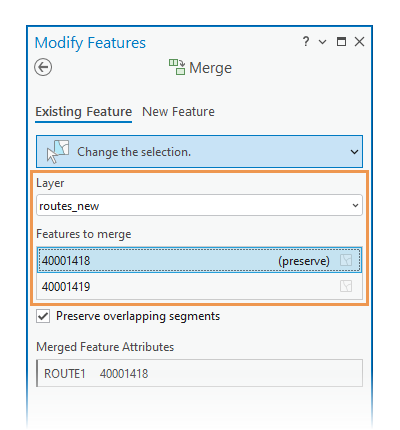
The selected features appear in the Features to merge section.
- Check or uncheck the Preserve overlapping segments check box.
Checked
Preserve route geometry that self-intersects or branches.
Unchecked
Split line segments where they intersect other segments.
- Edit the attribute values in the Merged Feature Attributes table.
- Click Merge.