Available with ArcGIS Maritime license.
You can use the Edit Light Sector tool to edit marine light sector arcs and limit lines in the LightSectorsL feature class. Light sectors indicate the angle a light is visible from and the color of the light. These aspects cannot be edited; however, the length of the sector limit lines from the light's point of origin and the placement of the color arc in the sector can be adjusted. You can extend the arcs outward to increase the size of the light sector on a chart to draw attention to it, or edit the segments to help reduce conflicts with other chart elements. When light arcs and segments are moved using this tool, the light sector angles are preserved.
The Edit Light Sector tool can snap light sector limit lines and arcs to adjacent segments depending on the snapping tolerance. You can set the snapping tolerance in map units or pixels. The default snapping tolerance is 10 pixels. If the snapping tolerance is set to map units, the recommended value is 0.0005 map units. It is recommended that you set the map units in thousandths to avoid unwanted snapping to adjacent arcs.
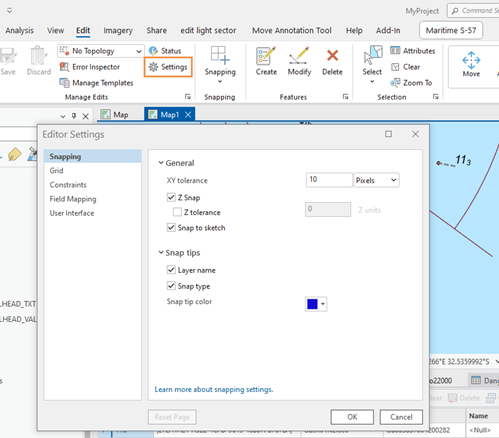
To edit light sectors, complete the following steps:
- Start ArcGIS Pro.
- Open a project containing a nautical chart with light sectors in the LightSectorsL feature class.
- Optionally, enable snapping and set the snapping tolerance.
- On the Maritime S-57 tab, in the Features group, click Modify
 .
.The Modify Features pane appears.
- Under Maritime Cartography, click Edit Light Sector
 .
. - In the Contents pane, right-click the LightSectorsL layer and click Selection > Make this the only selectable layer
 .
. - Click Make selection
 and select the features you want to edit.
and select the features you want to edit.When features are selected, the Change selection options are active for the Selection tool.
- Optionally, to refine the selection, do any of the following:
- Right-click a feature and click Unselect
 or Only Select This
or Only Select This  .
. - Press the Shift key while clicking a segment to add features to the existing selection.
- Press the Control key while clicking one or more segments to remove them from the existing selection.
- Right-click a feature and click Unselect
- Click Edit light sectors
 to activate the edit mode.
to activate the edit mode. The Move option becomes active.
- Drag the selected features to extend or contract the light sectors.
When the light sector arcs snap to adjacent arcs or limit line endpoints, a black dot appears to indicate coinciding features.
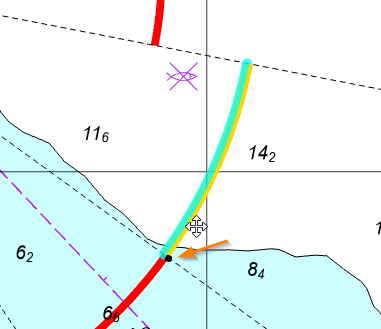
- Click Save
 in the Manage Edits group on the Maritime S-57 tab to save your edits.
in the Manage Edits group on the Maritime S-57 tab to save your edits.
The light sector arcs and limit lines are updated and the light sector angles are preserved.