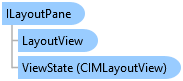
ILayoutPane Interface
In This Topic
Represents a pane which contains a layout view.
Object Model
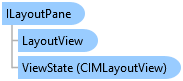
Syntax
Example
LayoutView_LayoutFrameWorkExtender
//This sample checks to see if a layout project item already has an open application pane. //If it does, it checks if it is the active layout view, if not, it creates, activates and opens a new pane. //Reference a layoutitem in a project by name LayoutProjectItem layoutItem = Project.Current.GetItems<LayoutProjectItem>().FirstOrDefault(item => item.Name.Equals("Layout View")); //Get the layout associated with the layoutitem Layout lyt = await QueuedTask.Run(() => layoutItem.GetLayout()); //Iterate through each pane in the application and check to see if the layout is already open and if so, activate it foreach (var pane in ProApp.Panes) { var layoutPane = pane as ILayoutPane; if (layoutPane == null) //if not a layout pane, continue to the next pane continue; if (layoutPane.LayoutView.Layout == lyt) //if the layout pane does match the layout, activate it. { (layoutPane as Pane).Activate(); layoutPane.Caption = "This is a test"; System.Windows.MessageBox.Show(layoutPane.Caption); return; } } //Otherwise, create, open, and activate the layout if not already open ILayoutPane newPane = await ProApp.Panes.CreateLayoutPaneAsync(lyt); //Zoom to the full extent of the layout await QueuedTask.Run(() => newPane.LayoutView.ZoomTo100Percent());
Activate an already open layout view
//Activate an already open layout view. //A layout view may be open but it may not be active. //Find the pane that references the layout and activate it. //Note - there can be multiple panes referencing the same layout. foreach (var pane in ProApp.Panes) { var layoutPane = pane as ILayoutPane; if (layoutPane == null) //if not a layout view, continue to the next pane continue; if (layoutPane.LayoutView.Layout == layout) //activate the view { (layoutPane as Pane).Activate(); return; } }
Requirements
Target Platforms: Windows 11, Windows 10
ArcGIS Pro version: 3 or higher.
See Also