| Label | Explanation | Data Type |
Input Radar Data | The input radar data. The data that will have radiometric terrain flattening applied. The data must be radiometrically calibrated to beta nought. | Raster Dataset; Raster Layer |
Output Radar Data |
The radiometrically terrain-flattened radar data. | Raster Dataset |
DEM
Raster | The input DEM. The DEM that will be used to estimate the local illuminated area and the local incidence angle. | Mosaic Layer; Raster Layer |
Apply geoid correction
(Optional) | Specifies whether the vertical reference system of the input DEM will be transformed to ellipsoidal height. Most elevation datasets are referenced to sea level orthometric height, so a correction is required in these cases to convert to ellipsoidal height.
| Boolean |
Polarization Bands
(Optional) | The polarization bands that will be radiometrically terrain flattened. The first band is selected by default. | String |
Calibration Type
(Optional) | Specifies whether the output will be terrain flattened using sigma nought or gamma nought.
| String |
Output Scattering Area
(Optional) | The scattering area radar dataset. | Raster Dataset |
Output Geometric Distortion
(Optional) | The 4-band geometric distortion radar dataset. The first band is the terrain slope, the second band is look angle, the third band is the foreshortening ratio, and the fourth band is the local incidence angle. | Raster Dataset |
Output Geometric Distortion Mask (Optional) | The 1-band geometric distortion mask radar dataset. The pixels are classified using six unique values, one for each distortion type:
| Raster Dataset |
Available with Image Analyst license.
Summary
Corrects the input synthetic aperture radar (SAR) data for radiometric distortions due to topography.
Due to the side-looking nature of SAR sensors, features facing the sensor appear artificially brighter and features facing away from the sensor appear artificially darker. Radiometric terrain flattening normalizes the backscatter values so that value variations will be due to surface scattering properties.
Radiometric terrain flattening is necessary to obtain meaningful backscatter that can be related directly to the surface scattering properties of features in a SAR image over any terrain.
Usage
The input SAR data must be calibrated to beta nought.
Use the Apply Radiometric Calibration tool to calibrate the SAR data to beta nought.
This tool does not support a geodatabase as an output location.
If the input DEM does not span the entire SAR dataset, the tool will output NoData values for the pixels outside of the DEM extent for gamma nought and sigma nought.
The input DEM must be in the WGS84 (EPSG:4326) geographic coordinate system.
The geometric distortion mask is an optional output that can provide insight into the various geometric distortions caused by terrain in the input radar data. The output distortions provided are foreshortening, lengthening, layover, and shadow.
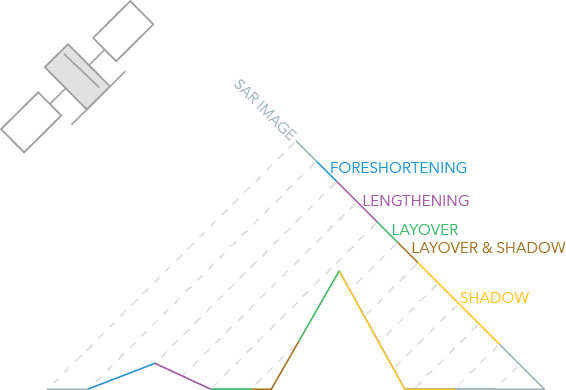
In the illustration above, the blue slope facing the sensor and the magenta slope facing away from the sensor are the same length on the ground, but in the SAR image, the blue foreshortening region appears to be shorter than the magenta lengthening region. This is because the slope facing away from the sensor has more pixels than the slope that is facing the sensor.
Layover occurs when the radar signal reaches the top of a tall feature before it reaches the base. The green section of the steep mountain is an example of layover; it appears in the same pixel as the ground surface. The brown section is a combination of layover and shadow, which appears to the right of the upper section in the SAR image, despite being located to the left of it on the ground.
Shadow occurs when an object blocks the radar signal. The yellow slope facing away from the sensor is not illuminated. Since radar illumination is not scattered in the atmosphere, the shadows in a SAR image appear black.
Parameters
ApplyRadiometricTerrainFlattening(in_radar_data, out_radar_data, in_dem_raster, {geoid}, {polarization_bands}, {calibration_type}, {out_scattering_area}, {out_geometric_distortion}, {out_geometric_distortion_mask})| Name | Explanation | Data Type |
in_radar_data | The input radar data. The data that will have radiometric terrain flattening applied. The data must be radiometrically calibrated to beta nought. | Raster Dataset; Raster Layer |
out_radar_data |
The radiometrically terrain-flattened radar data. | Raster Dataset |
in_dem_raster | The input DEM. The DEM that will be used to estimate the local illuminated area and the local incidence angle. | Mosaic Layer; Raster Layer |
geoid (Optional) | Specifies whether the vertical reference system of the input DEM will be transformed to ellipsoidal height. Most elevation datasets are referenced to sea level orthometric height, so a correction is required in these cases to convert to ellipsoidal height.
| Boolean |
polarization_bands [polarization_bands,...] (Optional) | The polarization bands that will be radiometrically terrain flattened. The first band is selected by default. | String |
calibration_type (Optional) | Specifies whether the output will be terrain flattened using sigma nought or gamma nought.
| String |
out_scattering_area (Optional) | The scattering area radar dataset. | Raster Dataset |
out_geometric_distortion (Optional) | The 4-band geometric distortion radar dataset. The first band is the terrain slope, the second band is look angle, the third band is the foreshortening ratio, and the fourth band is the local incidence angle. | Raster Dataset |
out_geometric_distortion_mask (Optional) | The 1-band geometric distortion mask radar dataset. The pixels are classified using six unique values, one for each distortion type:
| Raster Dataset |
Code sample
This example corrects a cross polarized radar dataset using a DEM and gamma nought parameters.
import arcpy
arcpy.env.workspace = r"C:\Data\SAR"
outRadar = arcpy.ia.ApplyRadiometricTerrainFlattening(
"IW_manifest_TNR_CalB0_Dspk.crf", r"C:\Data\DEM\dem.tif", "GEOID",
"VH;VV", "GAMMA_NOUGHT")
outRadar.save("IW_manifest_TNR_CalB0_Dspk_RTFG0.crf")This example corrects a cross polarized radar dataset using a DEM and gamma nought parameters.
# Import system modules and check out ArcGIS Image Analyst extension license
import arcpy
arcpy.CheckOutExtension("ImageAnalyst")
from arcpy.ia import *
# Set local variables
in_radar = r"C:\Data\SAR\IW_manifest_TNR_CalB0_Dspk.crf"
out_radar = r"C:\Data\SAR\IW_manifest_TNR_CalB0_Dspk_RTFG0.crf"
in_dem_raster = r"C:\Data\DEM\dem.tif"
ApplyGeoid = "GEOID"
polarization = "VH;VV"
calibration_type = "GAMMA_NOUGHT"
# Execute
outRadar = arcpy.ia.ApplyRadiometricTerrainFlattening(
in_radar, in_dem_raster, ApplyGeoid, polarization, calibration_type)
outRadar.save(out_radar)Environments
Licensing information
- Basic: Requires Image Analyst
- Standard: Requires Image Analyst
- Advanced: Requires Image Analyst
 —Value of 0
—Value of 0 —Value of 1
—Value of 1 —Value of 2
—Value of 2 —Value of 3
—Value of 3 —Value of 4
—Value of 4 —Value of 5
—Value of 5