Disponible avec une licence ArcGIS Maritime.
You can create, modify, or delete structure-equipment relationships in an active workspace using the Relationship Manager tool. You can also append candidate equipment to an existing structure-equipment relationship.
Create a relationship
Complete the following steps to create a structure-equipment relationship:
- Start ArcGIS Pro.
- Open a new or existing project.
- Add maritime data to the map, if necessary.
The Maritime S-57 tab appears.
- On the Maritime S-57 tab, in the S-57 Editing group, click Relationship Manager
 .
.The Relationship Manager pane appears.
- Select the features on the map for which you want to create a relationship.
Conseil :
When selecting features to participate in a relationship, you must select at least one structure feature and one equipment feature. If the features that will participate in the relationship are all points, they must be in the same x,y location. Relationships constructed from points, lines, and polygons must intersect.
- Click the Add button
 on the Structures node.
on the Structures node.The structure-equipment relationship appears under the Structures node in the Relationship Manager pane.
Append candidate equipment
Complete the following steps to append candidate equipment to an existing structure-equipment relationship:
- Start ArcGIS Pro.
- Open a new or existing project.
- Add maritime data to the map, if necessary.
The Maritime S-57 tab appears.
- On the Maritime S-57 tab, in the S-57 Editing group, click Relationship Manager
 .
.The Relationship Manager pane appears.
- In the Relationship Manager pane, choose the relationship you want to update.
- In the View Relationships By section, click Selection.
- Click Refresh
 .
.The relationship appears under the Structures node.
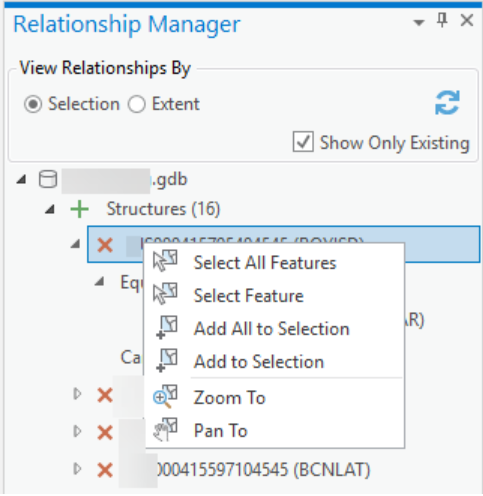
- Expand the relationship and click the Add button
 next to the equipment feature you want to add under the Candidate Equipment node.
next to the equipment feature you want to add under the Candidate Equipment node.Remarque :
The Add button
 only appears next to the Candidate Equipment node when there is available candidate equipment.
only appears next to the Candidate Equipment node when there is available candidate equipment.The equipment feature is added to the relationship under the Equipment node in the Relationship Manager pane.
Rubriques connexes
Vous avez un commentaire à formuler concernant cette rubrique ?