Configure and load multidimensional raster data
ArcGIS Pro provides the capability to add a multidimensional raster layer directly to the map view using the Add Multidimensional Raster Layers dialog box. You can add one or more variables as a single raster layer from netCDF, GRIB, and HDF files, a multidimensional CRF raster, mosaic dataset, or an image service. The new raster layer contains the multidimensional information from the variables, which can be visualized, analyzed, and shared.
The Add Multidimensional Raster Layers dialog box provides multiple processing templates that control how your multidimensional raster data will be configured in the map view.
| Output configuration | Description |
|---|---|
Multidimensional Raster | Selected variables will be added as individual multidimensional raster layers to the map view, one for each variable. This is the default. |
Multidimensional Multivariate Raster | All selected variables will be added as a single multidimensional raster layer to the map view. |
Vector Field (U-V) | U and V variables will be displayed as a U-V raster layer with arrows indicating the Vector-U, the zonal or latitudinal velocity, and the Vector-V, the meridional or longitudinal velocity. You must specify the variable for each value. |
Vector Field (Magnitude-Direction) | Magnitude and direction variables will be displayed as a Magnitude-Direction raster layer, where the size of the arrows reflect the Vector-Magnitude and the angle of the arrow represents the Vector-Direction. You must specify the variable for each value, in addition to the Angle Reference System. |
Multiband Raster | All selected variables are composed in one multiband raster layer, with each band representing one variable. |
Note:
Only .nc files that are compliant with NetCDF Climate and Forecast (CF) metadata standards are supported.
If your data is stored in an irregular grid and you are using the Multidimensional Raster or Multidimensional Multivariate Raster configuration option, use the Interpolate Irregular Data setting on the Add Multidimensional Raster Layers dialog box to interpolate your data into a regular grid.
When you need to manage a large number of multidimensional datasets, it is recommended that you add the variables to a mosaic dataset. See Multidimensional data in a mosaic dataset for details.
The steps to add a multidimensional raster layer to the map view are outlined below. It is assumed that you have scientific datasets in either netCDF, GRIB, or HDF format to use in these steps.
- On the Map tab, Layer group, click the Add Data drop-down menu and select Multidimensional Raster Layer. This opens the Add Multidimensional Raster Layer dialog box.
- On the dialog box, click the Import Variables
 drop-down menu to import variables from a file, multidimensional raster, multidimensional mosaic dataset, or an image service. Choose the Import Variables from File option. The Import Variables From NetCDF, GRIB, or HDF files dialog box appears. Browse to a GRIB, netCDF, or HDF file. Alternatively, choose one of the other import options and browse to a multidimensional raster, mosaic dataset, or image service. Click Open to import variables from the selected file or dataset.
drop-down menu to import variables from a file, multidimensional raster, multidimensional mosaic dataset, or an image service. Choose the Import Variables from File option. The Import Variables From NetCDF, GRIB, or HDF files dialog box appears. Browse to a GRIB, netCDF, or HDF file. Alternatively, choose one of the other import options and browse to a multidimensional raster, mosaic dataset, or image service. Click Open to import variables from the selected file or dataset. - On the Add Multidimensional Raster Layer dialog box, in the Select Variables table, select one or multiple variables.
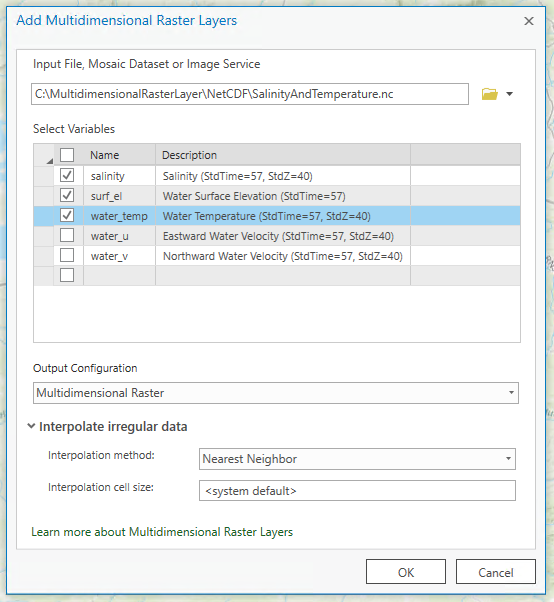
- Choose an Output Configuration option and, optionally, the interpolation method, and click OK.
Analyze multidimensional raster layers and compute new variables on the fly
Multidimensional raster layers can be processed and analyzed on the fly using raster functions. For example, you can use the Zonal Statistics function to calculate statistics for the multidimensional raster layer based on values within the zones of another dataset. See the complete List of Raster Functions for a summary of each raster function. In addition, you can chain the raster functions together and create custom raster function templates to calculate complex scientific equations. ArcGIS Pro provides the capabilities for distributed processing of imagery and scientific data using Raster Analysis on Portal. To take advantage of distributed processing capabilities, you need to configure your portal to perform raster analysis.
Publish multidimensional raster layers as web services
You can publish your multidimensional raster layers from ArcGIS Pro. Before publishing, verify that the time and range properties are enabled on the layer. An associated map service is published on the portal's federated server, which is specified when publishing. You can visualize the multidimensional information in the map service using the time and range slider in the web browser. You can also enable a WMS in the configuration tab on the Share as Web Layer pane to consume the WMS capabilities on the published layer.