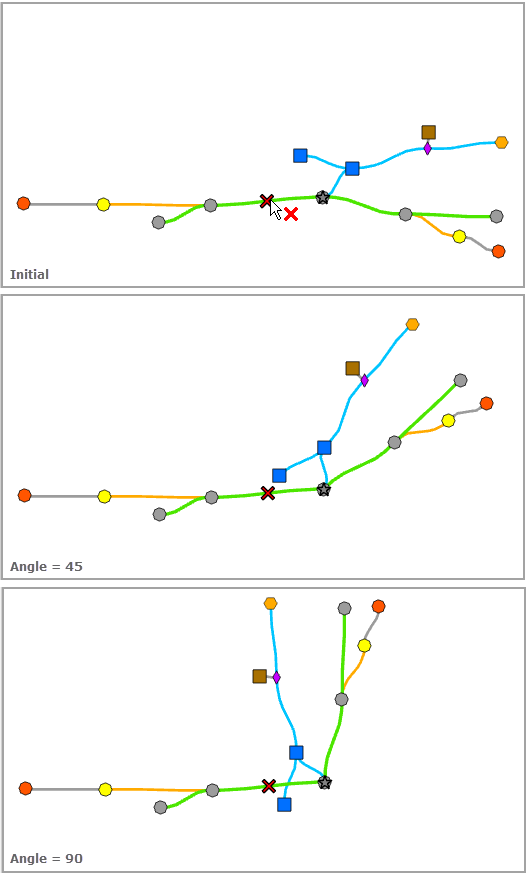Rotate Tree is a schematic layout algorithm that applies to any type of diagram.
This layout algorithm rotates the tree or trees related to the pivot junctions currently set up in the input network diagram layer according to the specified angle.
The Rotate Tree algorithm requires at least one pivot junction, such as a junction used as the center point around which the related graph will be rotated. The Rotate Tree layout also takes into account any barriers in the input diagram layer to prevent the algorithm from executing beyond the barriers.
The image below shows a sample diagram: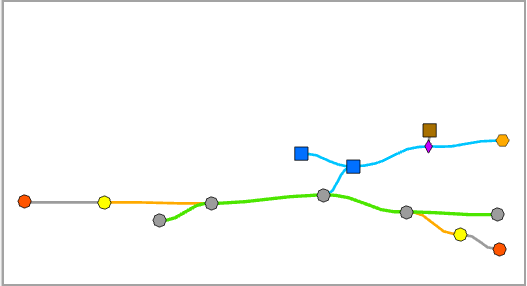
A pivot junction is set on the sample diagram: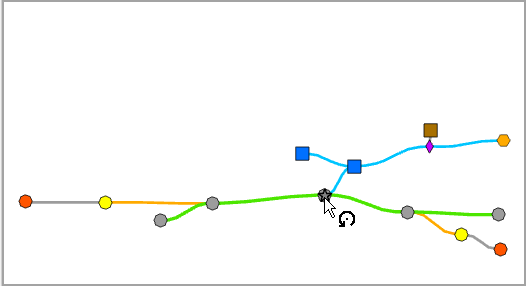
A barrier is positioned on the sample diagram: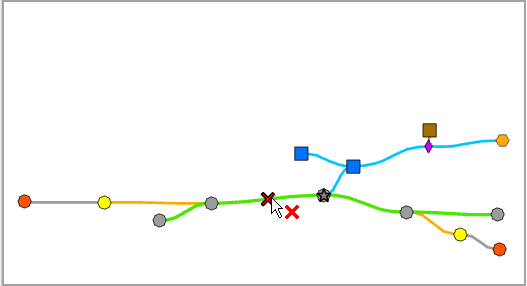
The next image shows the sample diagram after applying the Rotate Tree layout: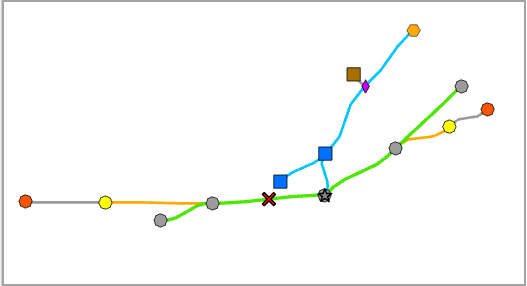
If the Rotate Tree layout requires at least one pivot junction to process, it can run without setting any barrier, such as in the sample below:
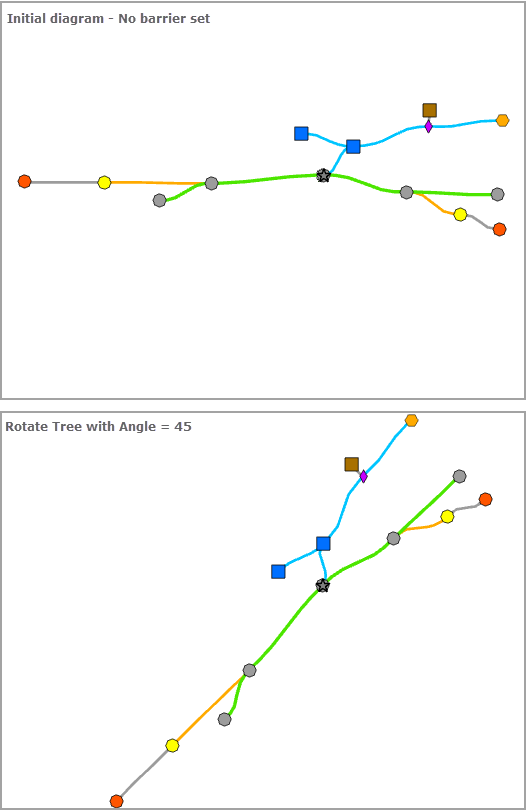
In addition, several pivot junctions can be set on the diagrams, such as in the following example:
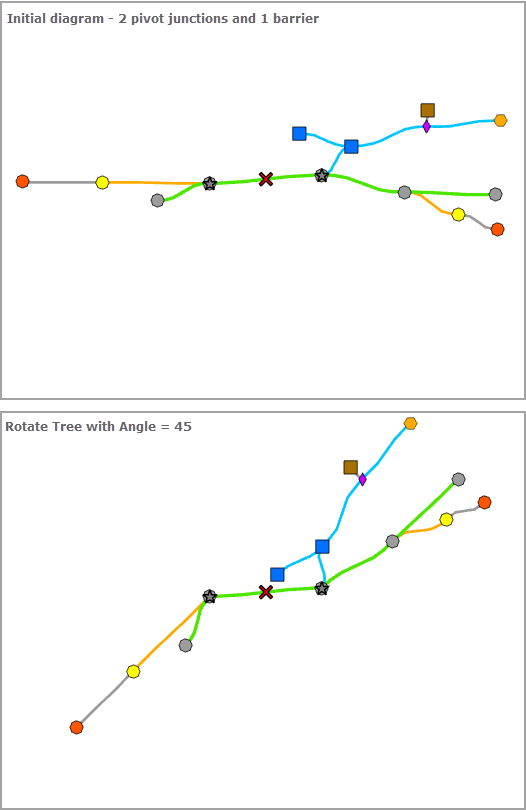
Apply the Rotate Tree layout on an active diagram map view
When applying this layout on a network diagram, the following prerequisites must be met:
- Since this operation is transactional, edits must be saved before it is run.
- The input network diagram layer to which the layout applies must be from either a utility network or trace network in a file geodatabase or a network diagram service. When working with a utility network in an enterprise geodatabase, the input network diagram layer must be from a service.
- At least one junction must be set as a pivot junction in the input network diagram.
To apply the Rotate Tree layout on an active diagram map view, do one of the following:
- On the Network Diagram tab, click the drop-down arrow on the Diagram Layouts button in the Layout group, and click the Rotate Tree layout item in the gallery.
- Load the Apply Rotate Tree Layout tool in the Geoprocessing pane.
Then, adjust the Rotate Tree layout parameters and click Run.
Note:
To apply the layout on a subset of features in the network diagram, use one of the Select Features tools (for example, Select By Rectangle, Select By Polygon, and so on) and select the diagram features before running.
Rotate Tree layout parameters
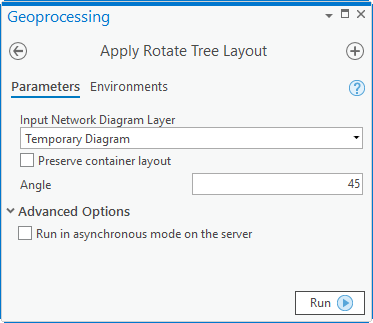
The sections below clarify the main Rotate Tree diagram layout parameters.
Preserve container layout
Most of the layout algorithms work with the Preserve container layout option. This option allows controlling the algorithm execution so it executes either on the top graph of the diagram—Preserve container layout checked, or on both content and noncontent features in the diagram—Preserve container layout unchecked.
Angle
This parameter is used to set the angle in degrees that will be used to rotate the tree: