ArcGIS StreetMap Premium (based on the HERE data) is available in mobile map package (.mmpk) format. For licensed users, the .mmpk format may be either downloaded from ArcGIS Online and imported into ArcGIS Pro or downloaded and imported directly into ArcGIS Pro.
Before you download and use one of these mobile map packages, you must enable a StreetMap Premium extension. You can review license information in ArcGIS Pro to verify that a StreetMap Premium extension is enabled. Once the .mmpk format is available in ArcGIS Pro, you can use the mapping, geocoding, and routing functionality.
Enable a StreetMap Premium extension
You must enable a StreetMap Premium extension before you can work with a mobile map package in ArcGIS Pro. StreetMap Premium extensions are available for Named User, Single Use, or Concurrent Use licenses. Upon purchase, an authorization code is available through My Esri to enable the StreetMap Premium extension. For Named Users, ArcGIS Pro requires an administrator of an organization to assign software licenses and extensions. Once you have been assigned a StreetMap Premium extension, you gain access to the StreetMap Premium data.
For more information on ArcGIS Pro licenses, see ArcGIS Desktop license types.
Review license information in ArcGIS Pro
To verify you are licensed and provisioned for a StreetMap Premium extension, go to the Project tab in ArcGIS Pro and click Licensing to see the Esri Extensions list. If the StreetMap Premium extension is not listed or is unavailable, your account has not been licensed or provisioned, respectively, with the extension and you will not be able to use the StreetMap Premium mobile map package.
- Start ArcGIS Pro. For a Named User license, sign in using your organizational account that is licensed and provisioned with a StreetMap Premium extension.
- Click the Project tab.
- Click Licensing.
The StreetMap Premium extension you are licensed for is listed under Esri Extensions.
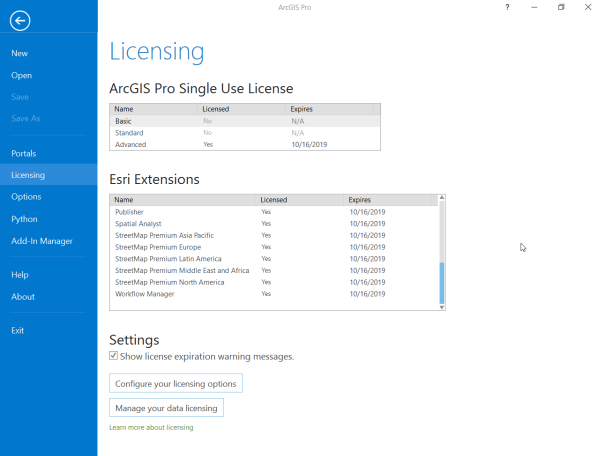
Note:
If a StreetMap Premium extension is not listed or is unavailable, your account is not licensed or provisioned, respectively, with the extension, and you will not be able to use a StreetMap Premium mobile map package. See Enable a StreetMap Premium extension above for information on how to have your ArcGIS Pro account licensed and provisioned with a StreetMap Premium extension.
Download a mobile map package from ArcGIS Online and import into ArcGIS Pro
ArcGIS StreetMap Premium in mobile map package format can be downloaded from ArcGIS Online and imported into ArcGIS Pro.
- Open a web browser to www.arcgis.com and sign in using your organizational account. Your account must be licensed and provisioned with a StreetMap Premium extension to download the mobile map packages.
- In the search box, enter StreetMap Premium for Desktop and switch to Groups to find the StreetMap Premium for Desktop mobile map package groups.
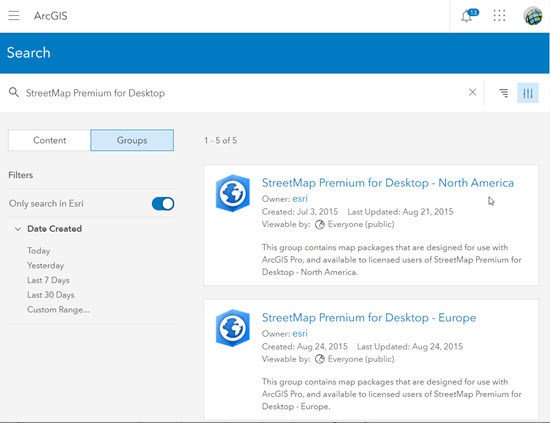
Note:
If no results display, click the slider underneath Filters to turn it off.
- Click a group link, for example, StreetMap Premium for Desktop – North America, and click the Content tab to view the list of mobile map packages in that group.
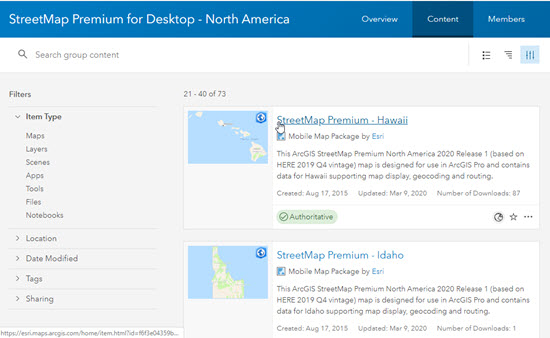
- Click the ellipses (...) in the lower right corner of each listed item and click Download to save the mobile map package (.mmpk) to your computer.
- Once the download is complete, start ArcGIS Pro using the same organizational account you used to download the mobile map package.
Note:
If you are unsure whether your account is licensed and provisioned for a StreetMap Premium extension, see Review license information in ArcGIS Pro above.
- On the Insert tab, click Import Map
 .
. - In the Import dialog box, browse to the location on your computer where you saved the .mmpk file, select it, and click OK.
The mobile map package is imported into ArcGIS Pro. Extracted map packages are stored in the folder <drive>:\Users\<username>\Documents\ArcGIS\Packages\<Package Name_GUID>.
- Save the ArcGIS Pro project (.aprx) so you do not have to import the .mmpk file again.
The mapping, geocoding, and routing functionality are ready to use in ArcGIS Pro.
Download a mobile map package in ArcGIS Pro
You can download mobile map packages from inside ArcGIS Pro.
- Start ArcGIS Pro using an organizational account, that is licensed and provisioned with a StreetMap Premium extension.
Note:
If you are unsure whether your account is licensed and provisioned for a StreetMap Premium extension, see Review license information in ArcGIS Pro above.
- In the Catalog pane (on the View tab), click the Portal tab and click the Groups icon.
- Double-click the StreetMap Premium for Desktop group, for example, StreetMap Premium for Desktop – North America, to see the list of available mobile map packages.
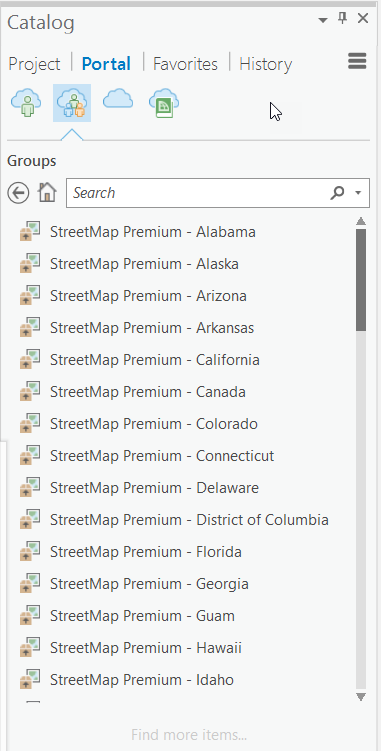
- Right-click a mobile map package and click Add And Open.
The mobile map package is added to the project. The map opens in a view. Extracted map packages are stored in the folder <drive>:\Users\<username>\Documents\ArcGIS\Packages\<Package Name_GUID>.
- Save the ArcGIS Pro project (.aprx) so you do not have to import the .mmpk file again.
The mapping, geocoding, and routing functionality are ready to use in ArcGIS Pro.
About the mobile map packages
WGS 1984 Web Mercator (Auxiliary Sphere) is the projected coordinate system for the mobile map packages.
Each mobile map package includes two maps to help you get started, with the StreetMap Day map optimized for the best cartography and drawing speed in ArcGIS Pro. The Navigation Day map is optimized for display on mobile devices and a smaller screen display, with larger labels and symbology. On the Map tab, use the Locate tool  to perform single-line geocoding. The StreetMap Premium locators in the mobile map package include a Point of Interest (POI) locator so you can search for places such as the White House or Starbucks. The network dataset Routing_ND is present in the table of contents and is ready to use for creating routes and service areas. See Geocoding and Routing below for more information.
to perform single-line geocoding. The StreetMap Premium locators in the mobile map package include a Point of Interest (POI) locator so you can search for places such as the White House or Starbucks. The network dataset Routing_ND is present in the table of contents and is ready to use for creating routes and service areas. See Geocoding and Routing below for more information.
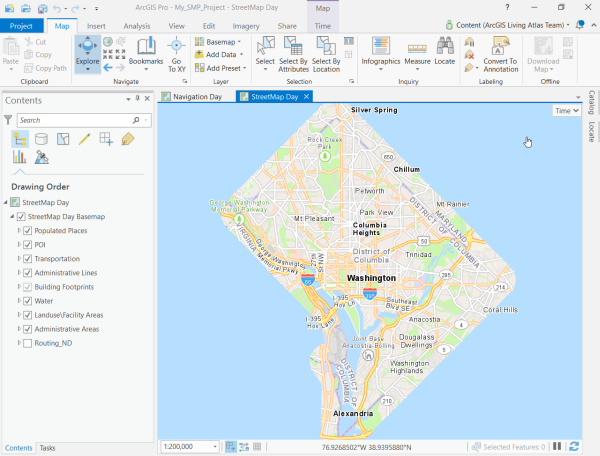
Customize a mobile map package
A mobile map package must contain a mapping layer, locator, and network dataset to be recognized as a valid map package by the ArcGIS Navigator app. The mapping layers and locator can be tailored to your specific requirements. The pre-symbolized mapping layers can be easily customized in ArcGIS Pro, and you may add your own layers to the map as well. The mapping layers are organized by layer type and scale, so to display your own layers at all map scales, you will have to add the layers to multiple map scales. You may add your own locator to the mobile map package or make it part of one of the composite locators that are provided with the package. The network dataset is not customizable, however, a live traffic service or other online mapping service cannot be packaged for mobile use. To create a subset of a larger mobile map package, use the Create Mobile Map Package tool to clip to a smaller study area.
Geocoding
See Geocode with StreetMap Premium classic locators in ArcGIS Pro for information on using StreetMap Premium geocoding functionality.
Note:
There are two different sets of locators included in StreetMap Premium. The classic locators are the ones that have been included with StreetMap Premium over the last few years but will be deprecated soon after 2020. The new locators are a new style similar to those used for the ArcGIS Online World Geocoding Service. The mobile map packages currently include the classic locators.
Routing
See Routing with StreetMap Premium in ArcGIS Pro for information on using StreetMap Premium routing functionality.