In using the Maplex Label Engine to set the label offset, you can control the distance the label is placed from the boundary of the feature. To place a label outside a polygon feature, either use the May place label outside polygon boundary option or specify an offset placement position, and the label will be offset from the polygon boundary outside the feature. To place a label within a polygon feature, either use the Place label at fixed position within polygon option or specify the Boundary placement position, and the label will be offset from the polygon boundary toward the center of the feature.
The label offset distance can be measured in map units, millimeters, inches, or points. You can also specify that the offset will be measured from the feature geometry instead of the edge of the symbology for that feature by using the Measure offset from feature geometry option.
In the following image, the lake polygon feature class has had its label parameters set to allow polygon labels to be placed outside the polygon if they do not fit inside. In this case, Belmont Lake has been placed outside the polygon, as it did not fit inside.
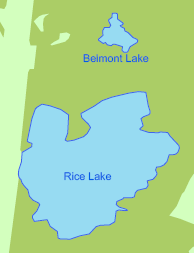
- Ensure the Maplex Label Engine is enabled.
- Ensure List By Labeling is the active way of displaying the Contents pane.
- Choose a label class in the Contents pane and click the Labeling tab.
- On the Labeling tab, in the Label Placement group, click Label Placement Properties
 .
. - In the Labeling pane, click Position and click
 .
. - Expand Placement.
- Specify a Preferred offset distance and the measurement units (map units or page units—millimeters, inches, or points).
This is the minimum distance at which the label will be offset.
- Specify a Maximum offset distance at which the label may be offset.
- Optionally check the Measure offset from feature geometry check box.