The parcel fabric can be created in both a file geodatabase and an enterprise geodatabase. When a parcel fabric is added to the map from an enterprise geodatabase, the layers are viewed as read-only in the map. Parcel fabric layers from an enterprise geodatabase must be published as a feature service to be edited.
The parcel fabric and its associated layers can be accessed from a file geodatabase or an enterprise geodatabase on the Project tab in the Catalog pane. After the parcel fabric is published as a feature service from an enterprise geodatabase, it can be accessed on the Portal tab in the Catalog pane.
Add the parcel fabric to the map from a geodatabase
The parcel fabric is a controller dataset and the parcel fabric layer should be added as a stand-alone layer to the map. Parcel fabric functionality is not available if the parcel fabric layer is grouped with other layers in the Contents pane.
To add the parcel fabric to a map from a file geodatabase or an enterprise geodatabase, complete the following steps:
- Click Catalog on the View tab to open the Catalog pane.
- On the Project tab, in the Databases folder, locate the file or enterprise geodatabase containing the parcel fabric
- Right-click the parcel fabric
 and click Add To New Map. You can also add the parcel fabric to a current map view or drag the parcel fabric onto the map.
and click Add To New Map. You can also add the parcel fabric to a current map view or drag the parcel fabric onto the map.Note:
You do not need to add all the associated layers to the map. When you add the parcel fabric to the map, associated layers are automatically added.
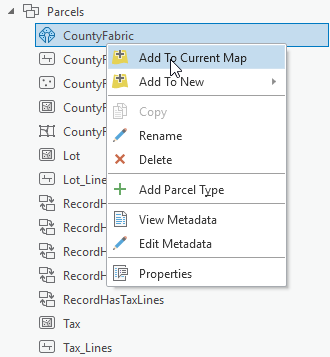
File geodatabase
When the parcel fabric is added to a map from a file geodatabase, you can work with and edit the parcel fabric as a single user. For example, you can perform data loading and staging in a file geodatabase before copying it to an enterprise geodatabase.
Enterprise geodatabase
When the parcel fabric is added to the map from an enterprise geodatabase, it is read-only. A parcel fabric is added to the map from an enterprise geodatabase for publishing purposes. The parcel fabric layers are read-only and cannot be edited. The topology layer is separated from the parcel fabric layer so that the topology layer can be published with the parcel fabric layers.
Note:
Any changes to symbology on the parcel fabric layers are lost when the parcel fabric is published as a feature service. In an enterprise geodatabase, map symbology is set on the published, parcel fabric layers.Add the parcel fabric to a map from a portal
The parcel fabric is a controller dataset and the parcel fabric layer should be added as a stand-alone layer to the map. Parcel fabric functionality is not available if the parcel fabric layer is grouped with other layers in the Contents pane.
To add the parcel fabric to a map from a portal, follow these steps:
- In the Catalog pane on the Portal tab, locate and double-click the published parcel fabric feature layer
 to display the parcel fabric and its feature classes.
to display the parcel fabric and its feature classes. - Right-click the parcel fabric layer
 and click Add To New Map.
and click Add To New Map. You can also add the parcel fabric to a current map view or drag the parcel fabric onto the map.
Note:
You do not need to add all the associated layers to the map. When you add the parcel fabric to a map, associated layers are automatically added.
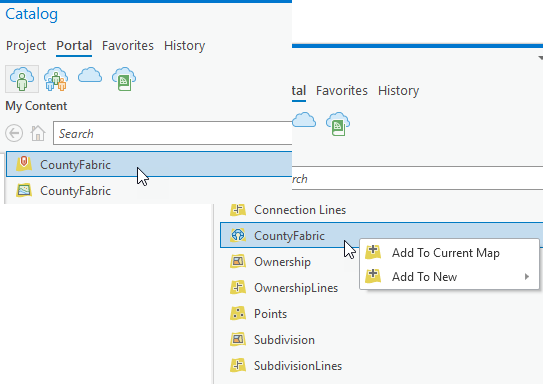
Double-click the parcel fabric web layer to display the parcel fabric and its associated feature classes.
Associated parcel fabric layers include the Records layer, Points layer, Connection Lines layer, and parcel type layers. Historic sublayers for parcel type layers are also available.
Parcel fabric layer
When the parcel fabric layer is added to the map, the Parcels ribbon becomes available. The Parcels ribbon includes the Records and Quality tabs, which contain tools and commands for editing parcels in a parcel fabric.
When the parcel fabric is first added to the map, it is turned off by default. The parcel fabric layer is a group layer that contains the Records, Dirty Areas, Point Errors, Line Errors, and Polygon Errors sublayers. When the parcel fabric is added to a map from an enterprise geodatabase, the topology layers are separated from the parcel fabric layer for publishing purposes.
Note:
Only one parcel fabric layer can be added to a map.Records sublayer
The parcel fabric is a records-driven system and organizes parcel data based on the form in which the data was originally recorded. Parcel data is recorded in legal records such as plans, plats, deeds, and records of survey. In the parcel fabric, all parcel features are associated with the legal record, and parcels are created and edited in response to changes to the legal record.
The Records sublayer displays the parcel record polygons and references the Records feature class. Parcel record polygons are the record footprints and match the cumulative geometry of all the parcels associated with them.
Topology sublayers
The parcel fabric uses geodatabase topology rules and attribute rules to define parcels and model their behavior. Geodatabase topology rules define the spatial relationships between parcel features, and attribute rules can be configured to define additional behavior for parcels and enforce data quality.
The parcel fabric is validated using a required set of geodatabase topology rules. You can define additional topology rules and attribute rules to enforce data quality standards in your organization. Violations of these rules are displayed as errors in the Error Inspector pane, and error features are displayed in the Point Errors, Lines Errors, and Polygon Errors sublayers.
Points layer
The Points layer displays the following point types in the parcel fabric:
- Parcel points, which represent parcel corners and the end points of connection lines.
- Retired parcel points, which are points that have become historic. Points become historic when all connected parcels and connection lines become historic.
- Constrained and fixed points. Fixed points have a fixed shape and do not move when editing operations such as parcel alignment occur. Constrained points constrain and do not move in a least-squares adjustment.
Points are symbolized using an Arcade expression and the following criteria:
- Points are symbolized as parcel points (Point) if the IsFixed (Alias FixedShape) attribute is set to No, the Adjustment Constraint attribute is set to XY free, Z constrained and the Retired By Record attribute is empty (not historic).
- Points are symbolized as retired points (Retired Point) if the IsFixed attribute is set to No, the Adjustment Constraint attribute is set to XY free, Z constrained and the Retired By Record attribute is populated with a GlobalID (historic).
- Points are symbolized as fixed/constrained points (Fixed) if the IsFixed(Alias FixedShape) attribute is set to Yes or if the Adjustment Constraint attribute is set to XYZ constrained.
To view the Arcade expression, right-click the Points layer and click Symbology. In the Symbology pane, click Set an expression  next to the Field 1 drop-down box.
next to the Field 1 drop-down box.
Connection Lines layer
The Connection Lines layer is a COGO-enabled line layer that displays connection lines in the parcel fabric. Connection lines are used to represent measurements between points that are not parcel boundaries. Connection lines can be used to connect parcel corners across right-of-ways and to connect parcel corners to control points. Connection lines are independent features that are not associated with parcels but are part of the parcel fabric.
Parcel type group layers
Parcels are added to the parcel fabric as parcel types. Examples of parcel types are ownership parcels, administrative parcels, and subdivision parcels. A parcel type is defined by a separate polygon and line feature class. When the parcel fabric is added to a map, its associated parcel types are added as group layers. The parcel type group layer consists of a parcel polygon layer, a parcel line layer, and a historic group layer. The historic group layer contains historic line and polygon sublayers.
Parcel polygons and seed polygons
The parcel polygon layer is symbolized to show parcel polygons and seed polygons.
Parcel seeds are used when building parcels from lines. A parcel seed is the initial state, or seed state, of a parcel. A parcel seed indicates to the build process that a parcel should be built from the lines enclosing a seed. Parcel seeds are represented as small polygons and have the same schema as the parcel polygon feature class.
Parcel lines
Parcel lines are COGO-enabled and are displayed with COGO-enabled labeling. If the line has COGO attribute values present in the COGO fields, the line is labeled with a direction and a distance. The line label is defined by an Arcade expression that can be viewed by right-clicking the line layer and clicking Labeling Properties. The Arcade expression can be edited to display different dimensions and formats.
Historic layers
In a parcel fabric, parcel features are considered historic if the Retired By Record attribute option is not null. Historic parcels are displayed in historic group layers under the parcel type layers. The historic group layer has a historic line sublayer and a historic polygon sublayer The historic line and polygon sublayers both have a predefined Retired By Record is not null definition query.
Note:
The historic group layer is available when the parcel fabric is published as a feature service and added to the map. The historic group layer is also available when a parcel fabric is added to the map from a file geodatabase.
When the parcel fabric is added to the map from an enterprise geodatabase, historic layers are not displayed. This is because layers with definition queries cannot be published.
Adjustment layers
Parcel fabric adjustment layers are automatically added to the map after the Analyze By Parcel Least Squares Adjustment tool has been executed. The layers are grouped under Analysis in the Table Of Contents pane.
Adjustment results are stored and displayed in the following feature layers:
- Adjustment Lines—Displays adjusted and statistical data for parcel lines, geodetic latitudes, and geodetic longitudes
- Adjustment Points—Displays adjusted and statistical data for parcel fabric points
- Adjustment Vectors—Displays the shifts between parcel fabric points and their adjusted points
Learn more about running a least-squares adjustment on parcels