Available with Network Analyst license.
Certain attributes are used to measure and model impedances, such as travel time (transit time on a street) or demand (the volume of garbage picked up on a street). These attributes are apportionable along an edge; that is, they are divided proportionately along the length of an edge. For example, if travel time is modeled as a cost attribute, traversing half an edge will take half the time of traversing the whole edge: if the travel time to traverse the edge is 3 minutes, it takes 1.5 minutes to traverse half the edge. If you are looking for a 1.5-minute route along this edge, the route feature is created from the first half of the edge feature.
Network analysis often involves the minimization of a cost (also known as impedance) during the calculation of a path (also known as finding the best route). Common examples include finding the fastest route (minimizing travel time) or the shortest route (minimizing distance). Travel time (drive time, pedestrian time) and distance (meters) are also cost attributes of the network dataset.
Properties
The Costs tab displays the cost attributes that are available with the network dataset and the properties associated with the selected cost.
If there are warnings or errors in your evaluator, they will be displayed between the upper and lower sections. For example, The evaluator type is 'Same as Default' on these edge source: Street (Along).
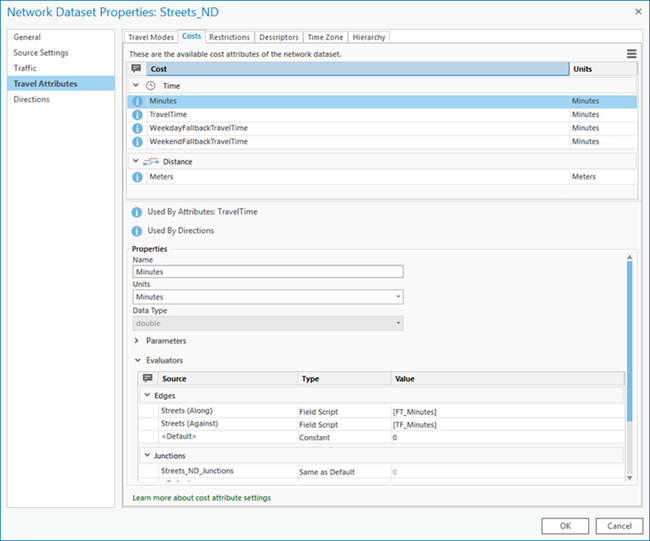
The Properties section displays how the selected cost is configured. It lists the metadata associated with the cost attribute and the details on how the parameters and evaluators are configured.
The following are the cost attribute properties:
- Name—The name of the cost attribute.
- Units—The units of the cost attribute. The cost attribute can be time or distance based. You can also choose Other if the unit is not specified.
- Data Type—The data type of the cost attribute. You can choose integer, float, or double.
- Parameters—These are placeholders for values that you can change for a particular analysis. They each have a meaningful default value that can be overridden when necessary.
- Evaluators—Each attribute defined in the network must provide values for each source and direction (along and against for edges) participating in the network. An evaluator assigns values for the attribute of each source and travel direction, and a default evaluator for each element is used for those sources and directions that do not have an assigned evaluator for an attribute.
Note:
While travel modes and all attributes should not have leading or trailing spaces or be an empty string, cost attributes additionally require that they not have internal spaces. Since fields are created based on cost attribute names of the network dataset used by the network analysis layer, having internal spaces in cost attributes would cause confusion, as it is difficult to match cost attributes to related field names. For example, a cost attribute named My Minutes in a network dataset would result in a field named Attr_My_Minutes in the table associated with the Stops sublayer of the Route Analysis layer.
Note:
The best practice for editing network attributes in a network dataset is to edit them in a project that does not include layers that use the network dataset. Some editing may be blocked on the network dataset properties dialog box if there are layers in the project that use this network dataset. It is recommended that you create a blank project, add connection to the geodatabase that contains the network dataset, and make edits in this project. When the layers using this network dataset are opened in an ArcGIS Pro session, you won't be able to add, delete, or rename a cost or a restriction attribute. This is to ensure that the network dataset schema updates succeed and that the layers using it are initialized properly when opened.
Note:
When you change any network attributes, you must build the network dataset to reestablish the connectivity, recalculate affected attributes, and update the network elements.
Create a cost attribute
Follow the steps below to create a time- or distance-based cost attribute:.
- Access network attributes from the Network Dataset Properties dialog box.
- Click the Costs tab.
- Click the Options button
 in the upper right corner of the dialog box.
in the upper right corner of the dialog box. - Click the New button
 from the menu, or press Ctrl+N.
from the menu, or press Ctrl+N.A new row is added to the Cost section.
- In the Properties section, type the name for the new cost attribute in the Name field.
- Choose a unit from the Units drop-down list. If the cost attribute is time based, choose any of the available time units. If the cost attribute is distance based, choose a distance-based unit. Otherwise, choose Other.
- If necessary, expand the Parameters section to add a new parameter.
- In the Evaluators section, assign an evaluator to the source features.
- Click the Travel Modes tab.
- Expand the Costs section if necessary.
- Click the Impedance drop-down list.
The cost attribute created in the previous steps is added to the list. If you associated a parameter with this new attribute, it appears under Cost Parameters.
- Click OK.
The cost attribute is saved to the network dataset.
Copy a cost attribute
Follow the steps below to make a copy of the selected cost attribute:
- Access network attributes from the Network Dataset Properties dialog box.
- Click the Costs tab.
- Choose a cost attribute to copy.
- Click the Options button
 in the upper right corner of the dialog box.
in the upper right corner of the dialog box. - Click the Copy button
 , or press Ctrl+Shift+N.
, or press Ctrl+Shift+N.A copy of the selected cost attribute is created, and a new row with the similar cost name is added. (For example, if you copy a cost attribute named Minutes, a new cost attribute with the name Minutes2 will be added.) All the properties for this new cost attribute are inherited from the one you copied.
- Click OK to save the changes to the network dataset.
Delete a cost attribute
Follow the steps below to delete a cost attribute:
- Access network attributes from the Network Dataset Properties dialog box.
- On the Costs tab, select the cost attribute to delete.
- Click the Options button
 in the upper right corner of the dialog box.
in the upper right corner of the dialog box. - Click the Delete button
 , or press Ctrl+D.
, or press Ctrl+D.The selected cost attribute is deleted.
Note:
If the cost attribute is used by other travel modes or attributes, the Delete option is unavailable. To access the Delete button, remove the selected cost attribute from all travel modes and attributes.Edit a cost attribute
Follow the steps below to change the properties or other attributes related to the cost attribute:
- Access network attributes from the Network Dataset Properties dialog box.
- Click the Costs tab.
- Choose a cost attribute to edit.
- In the Properties section, make necessary edits to the Name, Units, and Data Type properties.
- Edit the parameters associated with the cost attribute if necessary.
- Edit the evaluators of the cost attribute if necessary.
- Click the Travel Modes tab.
Changes made to the cost attribute are reflected in the Costs section.