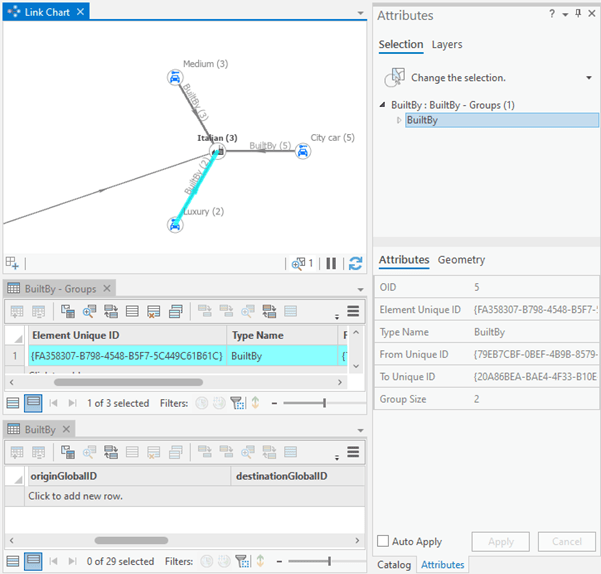As you build a link chart associated with a knowledge graph, you can group or ungroup entities and relationships to make it easier to see broader patterns.
Group entities
After analyzing the data, if you decide some entities share the same characteristics or are very similar, you can group them together. You can group selected entities with the same entity type only. Once entities have been grouped, the group operates in generally the same manner as the individual entities.
For example, it can be helpful to group some Person entities associated with a family unit to make it easier to see connections between a few families as a whole. However, if you select both Person entities and Pet entities, they can't be grouped together. You must select and group each entity type separately.
- Select entities
with the same entity type that you want to combine into a group.
You can use any selection tool to select the relevant entities. It may help to change which link chart layers are selectable in the Contents pane to avoid selecting entities of different entity types. Any relationships selected in the link chart will be discarded as part of the grouping process.
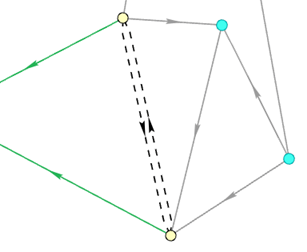
The Group button
 in the Entities group on the ribbon is enabled.
in the Entities group on the ribbon is enabled. - On the Link Chart tab on the ribbon, in the Entities group, click Group
 .
.
All selected entities are combined to form one entity group. All relationships with which the individual selected entities were associated are reconnected in the link chart from the entity group to the destination entities. The entity group is selected on the link chart.
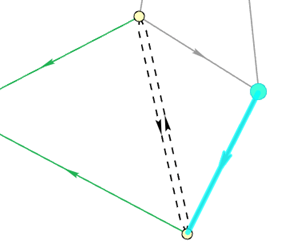
The grouped entity is symbolized as defined in the Contents pane for the link chart aggregation layer. The symbol for the link chart aggregation layer can be changed independent of the symbol for the link chart layer, which is used to symbolize ungrouped entities of the same type.
Group relationships
You can group relationships if all of the following conditions are true:
- All relationships have the same relationship type.
- All relationships connect the same two entities.
- All relationships have the same direction; that is, the same entity is used for the origin of the relationship.
Relationships can be grouped even if the property values of each relationship are different. For example, the same relationship may have been established from several different load table processes, but they haven't been merged into a single relationship yet.
You can individually select a set of relationships using one or more of the available selection tools and group them. If no relationships are selected in the link chart, all relationships in the link chart will be evaluated to see whether they can be grouped together.
Once relationships have been grouped, the group operates in generally the same manner as the individual relationships.
- Select relationships that meet the required criteria for grouping relationships.
You can use any selection tool to select the relevant relationships. It may help to change which link chart layers are selectable in the Contents pane to avoid selecting relationships of different relationship types. You can select only one of the relationships that meet the criteria. Any entities selected in the link chart will be discarded as part of the grouping process.
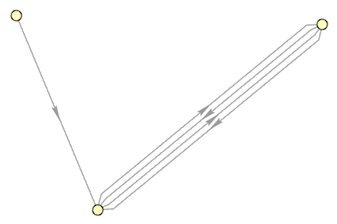
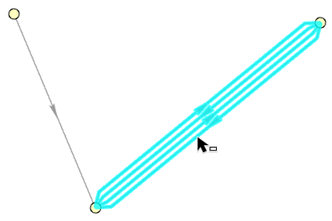
- On the Link Chart tab on the ribbon, in the Relationships group, click Group
 .
.If more relationships in the link chart meet the grouping criteria than the selected relationships, all relationships that meet the criteria will be grouped. The relationship group is selected on the link chart. An error message will appear if the criteria for grouping relationships aren't satisfied.
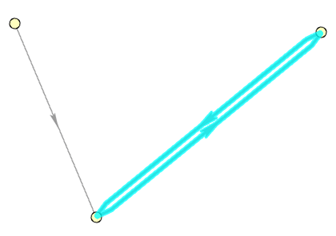
- To clear the selected relationships and group all relationships on the link chart that can be grouped, click Clear in the Selection group.
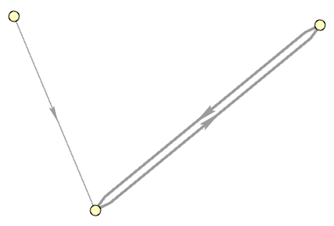
- In the Relationships group, click Group
 .
.
All relationships in the link chart that meet the criteria are grouped together. The entity group is selected on the link chart. An error message will appear if the criteria for grouping relationships aren't satisfied and no relationships can be grouped.
If many relationships exist between two entities, A and B, where some relationships have entity A as the origin and other relationships have entity B as the origin, two relationship groups will be created between the entities with one group going in each direction.
Turn Group Mode on or off
Grouping relationships is turned on by default as you build a link chart.
When you create a link chart by adding content from a map, investigation, or another link chart and added relationships meet the grouping criteria, they are grouped automatically. If you create a relationship in the link chart because you didn't realize another relationship of the same type already exists between the same entities in the same direction, the new relationship is automatically grouped with the existing one. Similarly, relationships added to an existing link chart by Expand, Find Paths, and other operations are evaluated and grouped automatically when the criteria are met.
If needed, you can uncheck Group Mode for a specific link chart to turn off automatic grouping of relationships even if this is only a temporary setting. When Group Mode is unchecked, relationships created in and added to a link chart will not be evaluated automatically to see whether they can be grouped.
Ungroup entities and relationships
As you build a link chart, it may be necessary to ungroup selected entities or ungroup selected relationships.
Suppose several Person entities associated with a family are grouped. To create a relationship between one Person and an organization, the Person entity group must be ungrouped first so the individual Person entity can be accessed. Once the entities are ungrouped, the relationship can be created.
Similarly, ungrouping may be necessary to add content by expanding an individual entity, or to remove individual relationships from a link chart.
- Use any of the selection tools available in the link chart to select the relationship groups where you must access individual relationships in the group.
- On the Link Chart tab on the ribbon, in the Relationships group, click Ungroup
 .
.The relationship group is ungrouped. The individual relationships from the group are restored on the link chart connecting the origin entity to the destination entity. If the origin or destination of the relationship are entity groups before the operation, they remain entity groups after the operation.
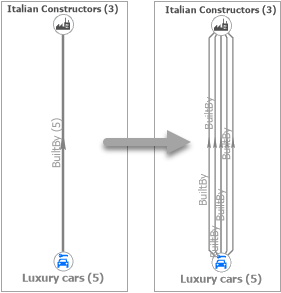
- Use any of the selection tools available in the link chart to select the entity groups where you must access individual entities in the group.
- On the Link Chart tab on the ribbon, in the Entities group, click Ungroup
 .
.The entity group is ungrouped. The individual entities from the group are restored on the link chart.
If the entity group had an associated relationship group for relationships between Individual entities in the group and another entity. When the individual entities are restored, the individual relationships in the associated relationship group are also restored.
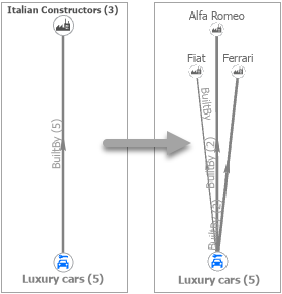
Manage groups of entities and relationships
Entities and relationships and grouped entities and relationships are managed using attributes that are available in the link chart. The sections below describe how groups in a link chart are managed.
Group-specific attributes
The link chart layer (number 1 in the image below) represents entities or relationships in the knowledge graph. The link chart aggregation layer (number 2 in the image below) represents entity groups or relationship groups in the link chart.
Each entity or relationship in a link chart layer has an In Group attribute (number 3 in the image below). When entities and relationships are grouped, the group is assigned an Element Unique ID value. For an entity or relationship in the group, the In Group attribute value indicates the Element Unique ID value of the group. For any entity or relationship that is not grouped in the link chart, the In Group attribute value is null.
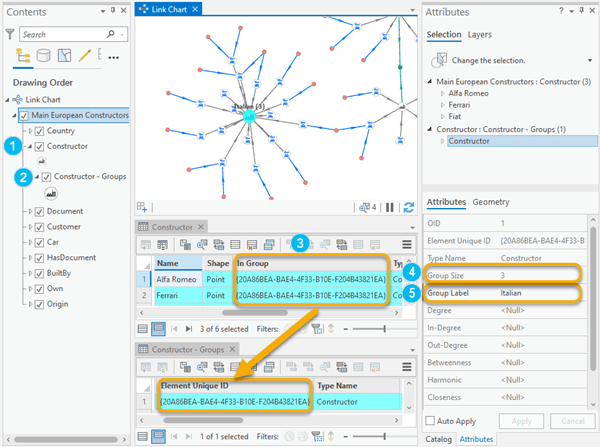
For an entity group or relationship group in a link chart aggregation layer, there is a Group Size attribute (number 4 in the image above). The Group Size is the number of entities that participate in the entity group or the number of relationships that participate in the relationship group.
Entity groups also have a Group Label attribute that can be edited to provide a name for the entity group (number 5 in the image above). By default, this attribute value is set to the shortest name among all entities in the group.
Data related to groups in a link chart
By default, when selecting an entity group or a relationship group, the Attributes pane shows attributes for both the group and any individual entities or relationships that participate in the group, and identifies how many groups are selected as well as how many individual graph items participate in the group. Rows are also selected in the attribute table for both the link chart aggregation layer and the link chart layer. This behavior is determined by the Automatically select related data on the link chart aggregation layer's Layer Properties dialog box.
The graphic below shows the content displayed in the Attributes pane and the rows that are selected in the attribute tables when the default setting is used. In this example, one BuiltBy relationship group is selected in the link chart. Two individual BuiltBy relationships participate in the relationship group. You can explore properties of the individual BuiltBy relationships in the attribute table for the BuiltBy link chart layer or the Attributes pane.
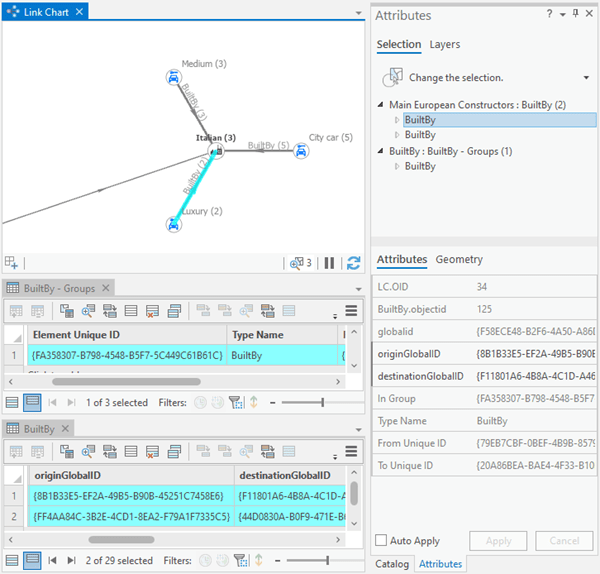
To turn this default behavior off, complete the following steps:
- In the Contents pane, right-click a link chart aggregation layer and click Properties.
The link chart aggregation layer is a child of the link chart layer and has " - Groups" in the layer name.
The Layer Properties dialog box appears.
- Click the Selection tab.
- Under the Related data heading, uncheck Automatically select related data.
- Click OK.
- Repeat the above steps for each additional link chart aggregation layer where the change is appropriate.
You must clear the current selection and select the relationship group or entity group again for the change to take effect.
In the graphic below, the same relationship group is selected in the link chart when the Automatically select related data option is unchecked. The Attributes pane only displays information for the link chart aggregation layer—the BuiltBy relationship groups. The individual relationships that participate in the BuiltBy relationship group are not selected automatically in the BuiltBy link chart layer, and are not available in the Attributes pane.