Available with Standard or Advanced license.
You can work with and manage branch versions using several tools in ArcGIS Pro. The Versions view displays all versions and their properties in a given feature service. Using the Versions tab and the context menu, you can create versions, modify version properties, delete versions, and reconcile and post edits between versions.
The image below shows the Versions view. In this view, you can see that the user Jonathan has created a named version called Weddington and set Access to Public.
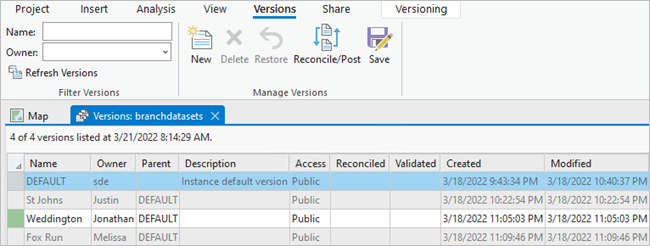
Version access
To manage branch versions, access a web feature layer from your ArcGIS Enterprise portal connection. The web feature layer's underlying feature service must have the version management capability enabled. Version access is based on a combination of the active portal user's privileges and the access permission of the version.
Note:
Branch versions are only available in the feature service in which they were created.Portal user privileges
For branch versioning, version ownership is based on the active portal user. The portal user's privileges also determine the versions the user can view, edit, and manage.
- The connected portal user can view, edit, and manage branch versions they own.
- The connected portal user can view all public and protected branch versions.
- The connected portal user can view and edit all public branch versions.
Note:
To edit branch versions, the portal user must be assigned a role that has the Edit privilege.
Version administrator
Certain portal users can serve as the version administrator for branch versions in a feature service. The version administrator can view, edit, and manage branch versions for the feature service regardless of the version owner or access permission.
The following portal users are considered the version administrator for a feature service:
- The owner of the web feature layer (typically the user that published the feature service)
- A portal user that has the Administrator role assigned
- A portal user that is assigned a custom role with the Manage all privilege assigned
Note:
When the Versions view is accessed from a database connection as the geodatabase administrator, versions for all services that access datasets in the geodatabase are listed. The geodatabase administrator can view branch versions, modify version properties, and delete branch versions in the Versions view.Access permission
The access level of a version is set to protect it from being edited or viewed by users other than the version owner. Named versions support all three access types, while the default version supports Public or Protected access.
You can set one of the following permissions on a version:
- Private—Only the owner or the version administrator can view and edit the version.
- Protected—Any user can view the version, but only the owner or the version administrator can edit the version.
- Public—Any user can view and edit the version.
When setting access permissions on versions, consider your version workflow strategy along with the needs of the various users working within that framework. Use version access permissions along with portal user privileges to control access to the data.
Open the Versions view
You can open the Versions view for data in your active map from the Contents pane.
- Click the List By Data Source button in the
Contents pane.
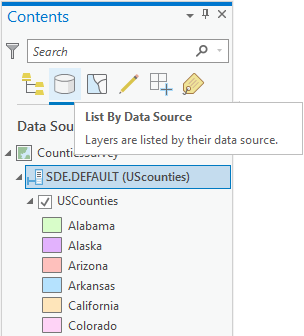
- Right-click the web feature layer data source
 and select Manage Versions
and select Manage Versions  .
.The Versions view appears.
- New
 —Create a named version.
—Create a named version. - Delete
 —Delete a version.
—Delete a version. - Restore
 —Restore a deleted version prior to Save operation.
—Restore a deleted version prior to Save operation. - Reconcile/Post
 —Reconcile and post versions.
—Reconcile and post versions. - Save
 —Save changes.
—Save changes.
The following buttons are available in the Manage Versions group. You can also right-click in the grid view to access these commands.
Note:
Many of the commands are dependent on the versions selected in the grid view.The Versions view contains the following properties for branch versions:
| Version property | Description |
|---|---|
Name | The name of the version. |
Owner | The owner of the version. |
Parent | The parent of the current version. |
Description | A text description of the version. |
Access | The permission access level for the version (public/private/protected). |
Created | The date and time the version was created (UTC). |
Modified | The date and time of the last modification to the version (UTC). Newly created versions inherit the modified time of the parent version. For branch versions, this includes operations such as editing, reconcile, and post. |
Reconciled | The date and time of the last reconcile operation (UTC). If the version has never been reconciled, or it has not called reconcile since the last post operation, this column is empty. This property is only available for branch versions. |
Validated | The date and time of the last evaluation of geodatabase rules for the version with the Modified in this branch option set to true (UTC). This property is blank if Evaluate Rules has never been called on the version. This property is only available for branch versions. |
Service | The name of the feature service for the branch version. This property is only available for branch versions when accessed through a database connection that has Versioning Type set to Branch. |
Search, filter, or refresh the versions displayed in the Versions view
To find and modify a specific version in the enterprise geodatabase or portal connection, you can filter the versions by owner, search for a specific version name, or refresh the view.
To filter the versions listed in the Versions view by owner, click the Owner drop-down arrow in the Filter Versions group on the Versions tab. The drop-down list includes users that own a version. Select an owner name from the drop-down list; the Versions view displays only the versions owned by that user. To clear the filter and view versions owned by all users, select the empty value at the top of the drop-down list.
To search for a version by version name, use the Name search box in the Filter Versions group on the Versions tab. As you type text, only those versions with matching text appear in the Versions view.
Click Refresh Versions in the Filter Versions group on the Versions tab to refresh the view to display the most recent information for all versions.
Modify version properties
Properties for existing versions can be modified by the version owner or the version administrator for the feature service in the Versions view.
The following version properties can be modified:
- Name
- Owner
- Description
- Access
To modify properties of an existing version, complete the following steps:
- Open the Versions view.
- Double-click the column of the property you want to modify.
Note:
To modify the Name or Owner property, there must be no active connections to the version.
- Click Save
 on the Versions tab.
on the Versions tab.
Protect the default version
The default version is the ancestor of every other version in a geodatabase and the version that is published for branch versioned datasets.
If you've chosen a strategy in which no one directly edits the default version, the geodatabase administrator should set the access level of the default version to protected. With the permissions set to protected, any user can view the default version, but only the version administrator can edit the version directly and post edits from other versions.
To change the default version to protected, a database connection must be used that is established as the geodatabase administrator. Follow the steps above using the Versions view to modify the default version properties. The Alter Version geoprocessing tool can also be used.