The parcel fabric is added to a map with a geodatabase topology and associated parcel feature layers.
Note:
Only one parcel fabric can be added to a map.The parcel fabric group layer contains the Records sublayer. The topology group layer contains the Dirty Areas, Point Errors, Line Errors, and Polygon Errors sublayers. Associated parcel feature layers are the Points layer, Connection Lines layer, and the parcel type group layers.
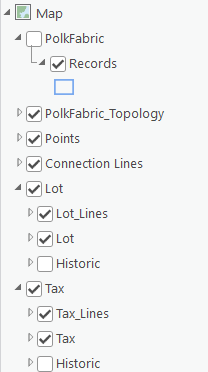
Parcel fabric group layer
When the parcel fabric is first added to the map, the parcel fabric group layer is turned off by default.
Records sublayer
The Records sublayer displays the parcel record polygons and references the Records feature class. Parcel record polygons are the record footprints and match the cumulative geometry of all the parcels associated with them.
Topology group layer
The topology group layer contains topology error feature layers. The topology has a predefined set of rules to define parcels and model their behavior. When the topology is validated, violations of topology rules are displayed as errors in the Error Inspector pane, and error features are displayed in the Point Errors, Lines Errors, and Polygon Errors sublayers.
Points layer
The Points layer displays the following point types in the parcel fabric:
- Parcel points—These represent parcel corners and the endpoints of connection lines.
- Retired parcel points—These are points that have become historic. Points become historic when all connected parcels and connection lines become historic.
- Constrained and fixed points—Constrained points do not move in a least-squares adjustment. Fixed points have a fixed shape and do not move when editing operations such as parcel alignment occur.
Points are symbolized using an Arcade expression and the following criteria:
- Points are symbolized as parcel points (Point) if the IsFixed (alias is FixedShape) attribute is set to No, the Adjustment Constraint attribute is set to XY free, Z constrained, and the Retired By Record attribute is empty (not historic).
- Points are symbolized as retired points (Retired Point) if the IsFixed attribute is set to No, the Adjustment Constraint attribute is set to XY free, Z constrained, and the Retired By Record attribute is populated with a GlobalID (historic).
- Points are symbolized as fixed or constrained points (Fixed) if the IsFixed(alias is FixedShape) attribute is set to Yes or the Adjustment Constraint attribute is set to XYZ constrained.
To view the Arcade expression, right-click the Points layer and click Symbology. In the Symbology pane, click Set an expression  next to the Field 1 drop-down menu.
next to the Field 1 drop-down menu.
Connection Lines layer
The Connection Lines layer is a COGO-enabled line layer that displays connection lines in the parcel fabric. Connection lines are used to represent measurements between points that are not parcel boundaries. Connection lines can be used to connect parcel corners across rights-of-way and to connect parcel corners to control points. Connection lines are independent features that are not associated with parcels but are part of the parcel fabric.
Parcel type group layers
Parcels are added to the parcel fabric as parcel types. Examples of parcel types are ownership parcels, administrative parcels, and subdivision parcels. A parcel type is defined by a separate polygon and line feature class. When the parcel fabric is added to a map, its associated parcel types are added as group layers. The parcel type group layer consists of a parcel polygon layer, a parcel line layer, and a historic group layer. The historic group layer contains historic line and polygon sublayers.
Parcel polygons and seed polygons
The parcel polygon layer is symbolized to show parcel polygons and seed polygons.
Parcel seeds are used when building parcels from lines. A parcel seed is the initial state, or seed state, of a parcel. A parcel seed indicates to the build process that a parcel should be built from the lines enclosing a seed. Parcel seeds are represented as small polygons and have the same schema as the parcel polygon feature class.
Parcel lines
Parcel lines are COGO-enabled and are displayed with COGO-enabled labeling. If the line has COGO attribute values present in the COGO fields, the line is labeled with a direction and a distance.
Line distance labels are formatted based on values in the COGO Type field. The COGO Type field indicates how the line dimensions were created. The following distance label formatting is used for COGO Type values listed below:
- Entered—Distance labels are not formatted with any prefix or postfix symbols.
- From Geometry—Distance labels are within angle brackets, for example <50.00>.
- Computed—Distance labels are prefixed with ±, or example ±50.00.
The line label is defined by an Arcade expression that can be viewed by right-clicking the line layer and clicking Labeling Properties. The Arcade expression can be edited to display different dimensions and formats.
Historic layers
In a parcel fabric, parcel features are considered historic if the Retired By Record attribute option is not null. Historic parcels are displayed in historic group layers under the parcel type layers. The historic group layer has a historic line sublayer and a historic polygon sublayer The historic line and polygon sublayers both have a predefined Retired By Record is not null definition query.
Note:
The historic group layer is available when the parcel fabric is published as a feature service and added to the map. The historic group layer is also available when a parcel fabric is added to the map from a file geodatabase.
When the parcel fabric is added to the map from an enterprise geodatabase, historic layers do not display. This is because layers with definition queries cannot be published.
Data quality layers
Associated data quality layers can be added to a map with a parcel fabric. Different sets of data quality layers can be added depending on the type of data quality analysis being performed, for example, running a least-squares adjustment or evaluating attribute rules.
The following sets of parcel fabric data quality layers are available:
- Adjustment layers—Automatically added after a least-squares adjustment is run
- Attribute rule error layers—Added when evaluating attribute rules
- Preconfigured data quality layers—Added as needed for data quality analysis of parcel fabric features
Adjustment layers
Parcel fabric adjustment layers are automatically added to the map after the Analyze By Parcel Least Squares Adjustment tool has been run. The layers are grouped under Analysis in the Table Of Contents pane.
Adjustment results are stored and displayed in the following feature layers:
- Adjustment Lines—Displays adjusted and statistical data for parcel lines, geodetic latitudes, and geodetic longitudes
- Adjustment Points—Displays adjusted and statistical data for parcel fabric points
- Adjustment Vectors—Displays the shifts between parcel fabric points and their adjusted points
Learn more about running a least-squares adjustment on parcels
Attribute rule error layers
When a parcel fabric is created, attribute rules are created in parcel fabric feature classes. Additionally, you can import optional parcel fabric attribute rules and configure your own rules.
Learn more about parcel fabric attribute rules
The following attribute rule error layers must be added to the map for the evaluation of batch calculation and validation rules:
- Point Errors
- Line Errors
- Polygon Errors
- Object Errors
Error layers are added as a group layer to the map and reference the Validation Line Errors, Validation Point Errors, Validation Polygon Errors, and Validation Object Errors datasets located at the geodatabase root level.
Configured data quality layers
Configured data quality layers are layers that have been specifically configured to show data quality errors in parcel fabric features. Examples of data quality errors are lines that are too short and lines that have too many vertices. Configured data quality layers can be added or removed at any time and can be used to quickly identify erroneous features in parcel fabric feature layers.