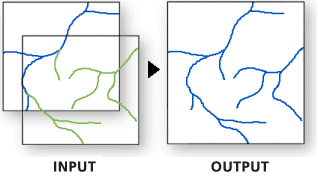| Label | Explanation | Data Type |
Input Datasets | The input datasets containing the data to be appended to the target dataset. Input datasets can be point, line, or polygon feature classes, tables, rasters, annotation feature classes, or dimensions feature classes. Tables and feature classes can be combined. If a feature class is appended to a table, attributes will be transferred; however, the features will be dropped. If a table is appended to a feature class, the rows from the input table will have null geometry. | Table View; Raster Layer |
Target Dataset | The existing dataset where the data of the input datasets will be appended. | Table View; Raster Layer |
Field Matching Type (Optional) | Specifies whether the fields of the input dataset must match the fields of the target dataset for data to be appended.
| String |
Field Map (Optional) | Controls how the attribute fields from the input datasets will be transferred or mapped to the target dataset. This parameter can only be used if the Field Matching Type parameter is set to Use the field map to reconcile field differences. Because the input datasets are appended to an existing target dataset that has predefined fields, you cannot add, remove, or change the type of the fields in the field map. You can set merge rules for each output field. Merge rules allow you to specify how values from two or more input fields are merged or combined into a single output value. There are several merge rules you can use to determine how the output field will be populated with values.
| Field Mappings |
Subtype (Optional) | The subtype description that will be assigned to all new data that is appended to the target dataset. | String |
Expression
(Optional) |
The SQL expression that will be used to select a subset of the input datasets' records. If multiple input datasets are specified, they will all be evaluated using the expression. If no records match the expression for an input dataset, no records from that dataset will be appended to the target. For more information about SQL syntax, see SQL reference for query expressions used in ArcGIS. | SQL Expression |
Derived Output
| Label | Explanation | Data Type |
| Updated Target Dataset | The updated target dataset. | Table View; Raster Layer |