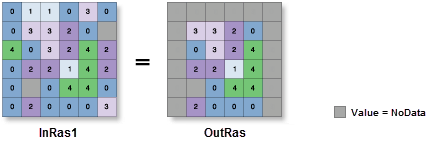| Label | Explanation | Data Type |
Input raster | The input raster from which cells will be extracted. | Raster Layer |
Extent | A rectangle that defines the area to be extracted. If the Extent parameter is set to As Specified Below, use the parameters identified with the left and down arrows to define the lower left coordinate of the area to be extracted, and those with the right and up arrows to define the upper right coordinate. If the Extent parameter is set to Browse, you can select a dataset whose bounding box will define the extent. The coordinates are specified in the same map units as the input raster. | Extent |
Extraction area (Optional) | Specifies whether cells inside or outside the input rectangle will be selected and written to the output raster.
| String |
Return Value
| Label | Explanation | Data Type | Output raster | The output raster containing the cell values extracted from the input raster. | Raster |