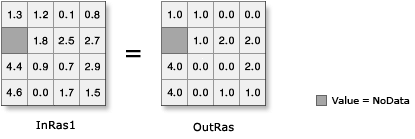| Label | Explanation | Data Type |
Input raster or constant value | The input values to be rounded down. To use a number as an input for this parameter, the cell size and extent must first be set in the environment. | Raster Layer; Constant |
Return Value
| Label | Explanation | Data Type | Output raster | The output raster. The cell values are the result of rounding down the input values. | Raster |