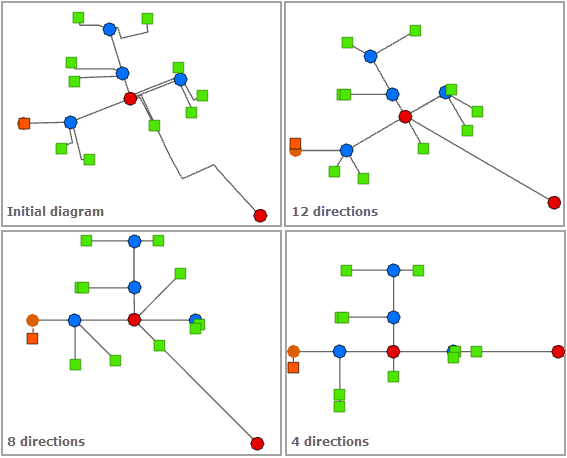Angle Directed is a refinement layout algorithm that processes diagram edges. It applies to any type of diagram.
This layout algorithm progressively moves the diagram's edges in specified alignment directions. For each diagram edge, this layout notes its current direction, searches for the nearest desired direction among those specified, and moves the edge in that direction.
The images below show a sample diagram before and after applying the Angle Directed layout: 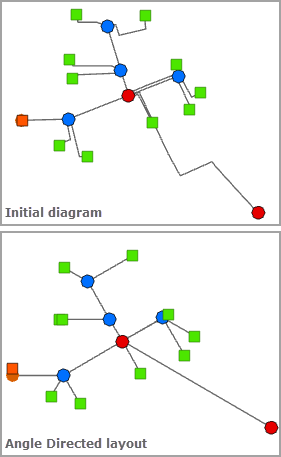
Apply the Angle Directed layout on an active diagram map view
When applying this layout on a network diagram, the following prerequisites must be met:
- Since this operation is transactional, edits must be saved before it is run.
- The input network diagram layer to which the layout applies must be from either a utility network or trace network in a file geodatabase or a network diagram service. When working with a utility network in an enterprise geodatabase, the input network diagram layer must be from a service.
To apply the Angle Directed layout on an active diagram map view, do one of the following:
- On the Network Diagram tab, click the drop-down arrow on the Diagram Layouts button in the Layout group, and click the Angle Directed layout item in the gallery.
- Load the Apply Angle Directed Layout tool in the Geoprocessing pane.
Then, adjust the Angle Directed layout parameters and click Run.
Note:
To apply the layout on a subset of features in the network diagram, use one of the Select Features tools (for example, Select By Rectangle, Select By Polygon, and so on) and select the diagram features before running.
Configure the Angle Directed layout on a diagram template
To configure this layout on your diagram template, use the Add Angle Directed Layout tool.
Angle Directed layout parameters
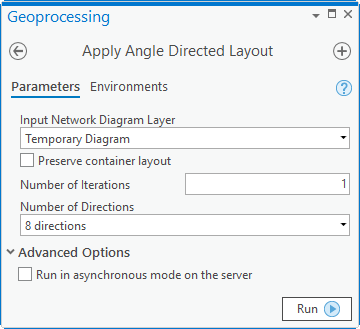
The sections below clarify the Angle Directed diagram layout main parameters.
Preserve container layout
Most of the layout algorithms work with the Preserve container layout option. This option allows controlling the algorithm execution so it executes either on the top graph of the diagram—Preserve container layout checked, or on both content and noncontent features in the diagram—Preserve container layout unchecked.
Number of Iterations
This parameter sets the number of iterations to process. The larger the number of iterations, the more the diagram edges fit the expected directions.
The images below show the impact of the number of iterations on a sample diagram layout when running with the same number of directions: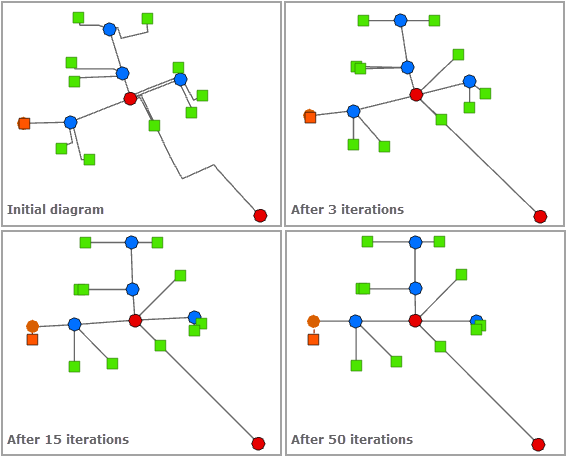
Number of Directions
There are three possible numbers of directions: 4, 8, or 12.
- With 4 directions, the edges are moved so they progressively approach one of the 4 axes, starting with the edge's origin junction and inclined at 90, 180, 270, or 360 degrees.
- With 8 directions, the edges are moved so they progressively approach one of the 8 axes, starting with the edge's origin junction and inclined at 45, 90, 135, 180, 225, 270, 315, or 360 degrees.
- With 12 directions, the edges are moved so they progressively approach one of the 12 axes, starting with the edge's origin junction and inclined at 30, 60, 90, 120, 150, 180, 210, 240, 270, 300, 330, or 360 degrees.
The images below show how a sample diagram is laid out when using different numbers of directions for the Angle Directed layout, with the number of iterations staying the same: