Available with Business Analyst license.
Suitability analysis in ArcGIS Business Analyst Pro is used to rank and score locations based on multiple weighted criteria. First, create a suitability analysis layer. Then, add suitability criteria, such as variable-based, point layer-based, or field-based criteria. Optionally, set criteria properties to alter the weight, influence, and threshold of each suitability criterion. Finally, calculate the suitability scores for the locations.
Potential applications
The following are potential applications of the Suitability Analysis workflow:
| Application | Description | Examples of data used |
|---|---|---|
ATM network design | New ATM machines are expensive to buy and to maintain. Before installing a new one in their existing network of ATMs, a bank is looking to maximize efficiencies in their network with minimal overlap in services. They create a grid of hexagons for the suitability analysis geographies, and use point layers containing customers and existing ATM locations as their criteria to identify the most suitable location for customers. |
|
Identify locations for billboard placements | An entertainment company is searching for locations to place billboards for NASCAR and UFC programming. They use suitability analysis to identify and rank areas where there are likely to be many commuters, and areas of high daytime populations, as these variables indicate greater probability of people seeing the advertisements. |
|
Plan new telecom kiosk locations | A telecom business is planning new locations for kiosk sales locations. A points of interest search shows them where competitors are, and reveals ideal locations such as shopping centers and specific stores. Once some candidate sites have been identified, they use suitability analysis to narrow in on a specific site. |
|
Update emergency response plans to address at-risk populations | The city fire department is updating their emergency response plan by identifying which communities are more at-risk to better prepare for the needs in serving or evacuating that community. |
|
Perform the suitability analysis workflow
To perform a suitability analysis, complete the following steps:
- On the Analysis tab, click Business Analysis to open the gallery, and click the Suitability Analysis button
 .
.The Make Suitability Analysis Layer tool opens in the Geoprocessing pane. This tool creates a layer in the Contents pane to store your analysis.
- Set up the suitability analysis layer by specifying the following:
- For Input Features, choose the locations you want to rank. You can choose a feature layer from the project or browse for hosted or shared content.
- Use the Layer Name parameter to set the name of the suitability analysis layer that will be created.
- Click Run
 .
.The suitability analysis layer is created and added to the Contents pane.
- To proceed with the analysis, click the new suitability analysis layer to open the Suitability Analysis ribbon, and click the ribbon to view the workflow options.
- Click the Add Criteria button
 to add criteria to the suitability analysis layer to define the analysis. A drop-down menu appears with the following suitability criteria options:
to add criteria to the suitability analysis layer to define the analysis. A drop-down menu appears with the following suitability criteria options:- Click Add Variables from Data Browser to add demographic and business data variables from the data browser. Examples of variable-based criteria include demographic, socioeconomic, and spending data.
- Click Add Fields from Input Layer to add variables based on the numerical fields in the input layer. Examples of field-based criteria include square footage, available parking spaces, and existence of important amenities.
Click Add Point Layer to add variables based on spatial relationships between the input layer and a given point layer. Examples of point layer-based criteria include competitor locations, which may negatively impact candidates, or customers, likely having a positive impact on candidates if nearby.
For detailed instructions on adding suitability criteria, see Suitability criteria.
- Once you have added criteria, click Run
 in the suitability criteria pane you chose.
in the suitability criteria pane you chose.The suitability scores are automatically calculated and displayed in three places:
- Suitability analysis layer polygons are shaded in the map, illustrating score rankings.
- The suitability analysis layer in the Contents pane returns hierarchal shading that corresponds with the map results, along with value ranges.
- Click the Attribute Table button on the Suitability Analysis ribbon to view the Suitability Analysis results table, which shows scores for individual criteria, as well as the overall scores, returned as new fields. Each row in the table represents a different site.
- Optionally, click Suitability Criteria on the Suitability Analysis ribbon to modify the suitability criteria.
For detailed instructions on adding suitability criteria, see Modify criteria. Suitability scores are automatically calculated when you add or modify suitability criteria.
Suitability criteria
Once you have created a suitability analysis layer, you will add criteria to analyze, allowing you to rank your sites. Use the Add Criteria button  on the Suitability Analysis ribbon to select the type of suitability criteria you want to add. Criteria can be variables from
the
data browser, such as population density, household
income, or average annual daily traffic. Each variable can be
standardized and weighted. You can also
use fields from an input layer as criteria, or
use a point layer to determine suitability based on spatial relationships.
on the Suitability Analysis ribbon to select the type of suitability criteria you want to add. Criteria can be variables from
the
data browser, such as population density, household
income, or average annual daily traffic. Each variable can be
standardized and weighted. You can also
use fields from an input layer as criteria, or
use a point layer to determine suitability based on spatial relationships.
Add variables from the data browser
Select Add Variables from Data Browser to add demographic and business data variables from the data browser. Examples of variable-based criteria include demographic, socioeconomic, and spending data. Complete the following parameters:
- Choose Input Suitability Analysis Layer, which is the suitability analysis layer that will be used in the analysis.
- Click the Add button
 to add variables using the data browser. Optionally, click Save List to save the variables as a custom list, or click Remove all to remove all the selected variables.
to add variables using the data browser. Optionally, click Save List to save the variables as a custom list, or click Remove all to remove all the selected variables.
Add fields from the input layer
Select Add Fields from Input Layer to add variables based on the numerical fields in the input layer. Examples of field-based criteria include square footage, available parking spaces, and existence of important amenities. Complete the following parameters:
- Choose Input Suitability Analysis Layer, which is the suitability analysis layer that will be used in the analysis.
- Under Fields, select fields from the suitability analysis layer to be used as criteria.
Add a point layer
Select Add Point Layer to add variables based on spatial relationships between the input layer and a given point layer. Examples of point layer-based criteria include competitor locations, which may negatively impact candidates, or customers, likely having a positive impact on candidates if nearby. Complete the following parameters:
- Choose Input Suitability Analysis Layer, which is the suitability analysis layer that will be used in the analysis.
- Choose the Site Layer ID field, which is the field that assigns unique values for each site in the suitability analysis layer.
- Under Point Features, choose the layer that contains the points to be used as suitability criteria.
- Define the spatial relationship to be used as criteria by choosing one of the following options:
- The Count criteria type returns the total points that fall within each of the suitability analysis layer candidate areas.
- The Weight criteria type aggregates and returns the total of a numeric field value, such as sales, falling within each suitability analysis layer candidate area.
- The Minimal Distance criteria type returns the distance of the closest point to each of the suitability analysis layer candidate areas.
Modify criteria
Once you have added suitability criteria, you can modify the weight, influence, and range of values to specify how each criterion impacts the analysis.
To modify criteria in the analysis, do the following:
- Click Suitability Criteria on the Suitability Analysis ribbon.
The Suitability Analysis pane appears.
- You can modify each suitability criterion by using the following parameters:
- Weight—Criteria are weighted equally by default, but you can adjust the criteria weights and modify the calculation methods manually.
- Change the Weight value of a variable to make it more or less important in the analysis. The total weight of all the suitability criteria adds up to 100.
- Click the Lock button to lock the settings for a variable, or if it's locked, click the Unlock button to unlock the settings for a variable.
- To undo the suitability criteria modifications, click the Reset Weights button
 on the Suitability Analysis ribbon.
on the Suitability Analysis ribbon.
- Influence—The influence of a criterion defines how it affects the score. Click Additional Options to change the Influence setting of a criterion. Choose from the following options:
- By default, the influence is set to Positive, which means that the higher the value of the variable, the greater its effect on the final score.
- Set the influence to Inverse, which means that the lower the value of the variable, the greater its effect on the score.
- Set the influence to Ideal and define an ideal value for the variable. The closer the value of the variable to the ideal, the greater its effect on the score.
- Threshold—The criterion's threshold defines a range of values for it. Click Additional Options to change the Threshold values, narrowing the results to those that fall between the Minimum and Maximum values.
- Weight—Criteria are weighted equally by default, but you can adjust the criteria weights and modify the calculation methods manually.
- To remove a suitability criterion from the analysis, click the Remove button
 on the criterion or use the Remove Suitability Criteria geoprocessing tool.
on the criterion or use the Remove Suitability Criteria geoprocessing tool.
Calculate a suitability score
Suitability scores are calculated by comparing criteria across all candidate sites. Each criterion receives both a score and weighted score, which are returned as new attributes. A final score is also returned. It summarizes individual weighted scores into an overall ranking.
A suitability score can be returned from the Calculate Suitability Score geoprocessing tool, or you can click Calculate in the Suitability Score group.
The Suitability Score tab includes an Auto Calculate check box. If checked, a score is automatically calculated any time criteria parameter settings change.
Suitability analysis results
The analysis results are returned in three places: the map, the Contents pane, and the layer's attribute table.
Map
Suitability analysis polygons are shaded in the map, illustrating their rankings. 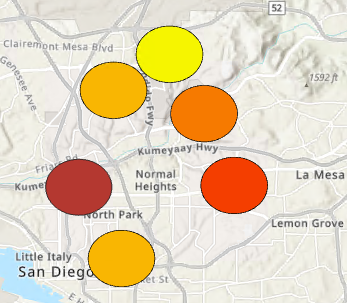
Contents pane
A suitability analysis layer in the Contents pane is updated to return hierarchal shading that coincides with the map results, along with representative values.
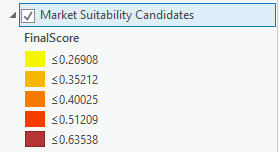
Attribute table
Results are also returned as new fields in the suitability analysis layer attribute table, which includes:
- Variable values, criteria scores, and weighted criteria scores for each location
- The Final Score column, which displays a location's score as a sum of all the location's weighted criteria scores
- The Rank column, which displays the rank of a location when compared to the other locations in the analysis
Geoprocessing tools
The suitability analysis workflow uses the Suitability Analysis toolset, which includes the following tools:
- Make Suitability Analysis Layer
- Add Field Based Suitability Criteria
- Add Point Layer Based Suitability Criteria
- Add Variable Based Suitability Criteria
- Set Criteria Properties
- Calculate Suitability Score
- Remove Suitability Criteria
You can use these geoprocessing tools directly to perform the same analysis and build and run queries through a Python script or a model. Before starting the suitability analysis workflow, select the Business Analyst data source. You can run the suitability analysis using either a local or online dataset.