ArcGIS Pipeline Referencing can be used with a gas utility network in ArcGIS by integrating a linear referencing system Centerline feature class and the ArcGIS Utility Network Management extension Pipeline feature class.
In ArcGIS, a utility network is a comprehensive framework for modeling utility systems, such as gas and electric. The Utility Network is designed to model all the components that make up your system, such as pipes, valves, and devices, allowing you to build real-world behavior into the features you model.
The sections below describe the information model changes needed to take advantage of both Pipeline Referencing and the Utility Network together. Guidance is also provided for loading data and publishing services with data managed by both capabilities. Additionally, there are changes to editing and analysis tools that use data referenced by both Pipeline Referencing and the Utility Network.
Requirements
You can use an out-of-the-box data model or customize a data model to meet your organization's rules and requirements, as long as the required feature classes and tables in the Pipeline Referencing information model and Utility Network gas configuration are present. The Utility and Pipeline Data Model (UPDM) contains all of the feature classes, tables, and relationship classes needed to support both a Utility Network and a Pipeline Referencing LRS in a single database.
You can simplify the deployment process for a utility network based on UPDM by using the tools provided for this purpose: Configure Utility Network Feature Class and Update Measures From LRS.
Learn more about Utility Network creation and configuration
To create a custom data model other than UPDM, ensure that the required feature classes and tables for a utility network and an LRS are present. This includes the shared centerline feature, which should be part of both the utility network and the LRS.
In a Utility Network gas configuration, the Pipeline feature class represents all of the pipe in the system. In a combined Utility Network and Pipeline Referencing deployment, this Pipeline feature class also serves as the Centerline feature class in the Pipeline Referencing information model.
Additionally, the gas configuration of a utility network contains many critical attributes modeled on the Pipeline feature class. The shared feature class described below is the integration point between the two products. In the past, these attributes would have been modeled in separate LRS Events. To prevent the need to model these attributes in different feature classes, the Pipeline feature class can also have route and measure fields modeled, such as an event that can be updated using Pipeline Referencing tools.
Note:
When storing routes and measures, additional Utility Network feature classes, such as Devices and Junctions, need route ID and measure fields. These feature classes can also store routes and measures, if desired, but none of the Utility Network feature classes should be registered as LRS Events.
To store routes and measures on additional Utility Network feature classes, those feature classes will need route ID and measure fields modeled.
Note:
You can associate the Centerline feature class and the Utility Network Pipeline feature class using the Configure Utility Network Feature Class tool.
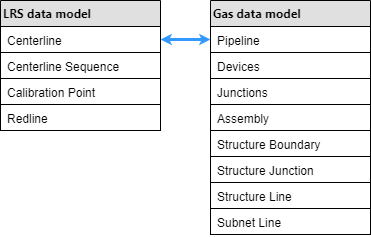
The following are required feature classes for the Pipeline Referencing schema to integrate with a Utility Network:
- Centerline
- Centerline Sequence
- Calibration Point
- Redline
The following are required gas data model feature classes for the Utility Network schema to integrate with Pipeline Referencing:
- Pipeline
- Devices
- Junctions
- Assembly
- Structure Boundary
- Structure Junction
- Structure Line
- Subnet Line
The following fields must be present in the combined Pipeline-Centerline feature class to successfully configure it for use with an LRS and to take advantage of all Pipeline Referencing and Utility Network capabilities:
| Field | Data type | Length | IsNullable | Description |
|---|---|---|---|---|
Centerline ID | GUID | Yes | The unique ID for centerline geometry. | |
Route ID | String or GUID | Same type and length as the route ID field in the centerline sequence table. | No | The unique ID for each route in the network. |
From Measure | Any Numeric | Yes | The measure on the route where the beginning of the feature is located. | |
To Measure | Any Numeric | Yes | The measure on the route where the end of the feature is located. |
Configuring, loading data, and publishing a Utility Network and a Pipeline Referencing LRS
Both Pipeline Referencing and Utility Network have specific requirements and steps to correctly deploy in a single geodatabase. While a utility network can be manually configured, users are encouraged to explore the Utility Network Package Tools to simplify the deployment of their utility network.
Use the following steps to deploy a Pipeline Referencing LRS and a utility network in a single geodatabase.
Note:
Before beginning this process, ensure that the correct spatial reference; x,y,z and m-tolerance; and x,y,z and m-resolution are configured for all feature classes being used by Pipeline Referencing and Utility Network to ensure the LRS can be correctly configured.
Learn more about tolerance and resolution settings in the LRS
- Stage a Utility Network.
- Apply an asset package (such as the gas configuration).
- Create the LRS using either the Create LRS or Create LRS from Existing Dataset tool.
- Run the Configure Utility Network Feature Class tool to associate the Centerline and Pipeline feature classes as part of a utility network and LRS.
- Create each of the LRS Networks using either the Create LRS Network or Create LRS Network from Existing Dataset tool.
- Create each of the LRS Events using either the Create LRS Event or Create LRS Event from Existing Dataset tool.
Note:
Utility Network feature classes, such as devices, junctions, and pipeline, should not be registered as LRS Events. The route and measure fields on these features can be updated using the Update Measures from LRS tool.
- Load data into your utility network using the Append tool and into the LRS using the Append Routes and Append Events tools.
Note:
The Append Routes tool loads features into the combined Centerline-Pipeline feature class. Use this tool first to populate the feature class with features that have valid centerline IDs, populate the remaining attributes, and load additional pipes that won't be associated with the LRS.
The Append Routes tool considers existing centerlines when appending in routes. If a CenterlineID value already exists where you append a route, the existing centerline sequence record will be updated with the appended route's RouteID value.
- Confirm that the required fields to branch version your data are present (Global IDs and editor tracking are enabled) and change the versioning type of the connection file to branch, and then register your data as versioned.
- Follow the steps to publish a Utility Network and a Pipeline Referencing LRS in a single service.
Note:
To use the capabilities of both products, a single service with layers from both the Utility Network and LRS must be published.
Editing combined LRS and utility network data
Combining a Pipeline Referencing LRS and Utility Network together in a single service allows users to edit data managed by both with ArcGIS Pro. When editing a service with both LRS and utility network data coming from a single database, some LRS editing workflows differ.
Editing routes
When the Pipeline feature class in the Utility Network serves as the centerline in the LRS, the following additional requirements apply to route creation and editing steps:
- The Route ID field from the Pipeline
feature class must be associated with the LRS to ensure that pipes and
centerlines added to the Pipeline feature class remain traceable
and verifiable to their source documents. Optionally, the From Measure and To Measure fields can be populated in the Centerline feature class.
Note:
If the measures are not provided using the centerline feature class, the LRS route editing tools provide from and to measures on the route.
- When centerlines are used in the Create a route, Extend a route, or Realign routes tools, the values in the Route ID, From Measure, and To Measure fields are updated as part of the edit activity. Calibration points are placed at the beginning and end of each centerline segment in the edit activity, which ensures that measures on the route in the LRS Network do not change when other edits take place along the route over time. This ensures that the Pipeline feature class remains traceable and verifiable to the source document used to input the pipe.
- When the centerlines are edited using Retire routes, Reassign routes, or Realign routes tools, the centerlines are split and the values in the Route ID, From Measure, and To Measure fields of the split pipelines are updated. Calibration points are placed at the beginning and end of each centerline segment in the edit activity, which ensures that measures on the route in the LRS Network do not change when other edits take place along the route over time. This ensures that the Pipeline feature class remains traceable and verifiable to the source document used to input the pipe.
- When you split a centerline associated to a route using any of the available Split tools, the Route ID, From Measure, and To Measure fields of the split pipelines are updated and a calibration point is added at the split location.
Centerlines and route creation
In the table and diagram below, centerline attributes before route creation are shown.
Note:
Centerline feature class from and to measures are used as measure values during route creation and editing using the create, extend, or realign route editing tools. If the measures are not provided in the centerline feature class, the LRS route editing tools provide from and to measures.
Note:
In the following route creation examples, from measures and to measures are prepopulated on the centerlines
Centerline attributes before route creation
| OID | Route ID | From Measure | To Measure |
|---|---|---|---|
1201 | <null> | 0 | 104.35 |
1202 | <null> | 104.35 | 177.89 |
1203 | <null> | 177.89 | 265.27 |
In the following table and diagram, centerline attributes after route creation are shown:
Centerline attributes after route creation
| OID | Route ID | From Measure | To Measure |
|---|---|---|---|
1201 | {7a765e36-dbb0-43f9-a1f1-b6f37a4e445a} | 0 | 104.35 |
1202 | {7a765e36-dbb0-43f9-a1f1-b6f37a4e445a} | 104. 35 | 177.89 |
1203 | {7a765e36-dbb0-43f9-a1f1-b6f37a4e445a} | 177. 89 | 265.27 |
Route attributes
| OID | Route ID | Route Name |
|---|---|---|
1000 | {7a765e36-dbb0-43f9-a1f1-b6f37a4e445a} | Route 17A-South |
Splitting a centerline using split tools
In the following table and diagram, a centerline that is associated with a route and its attributes is shown before being split using the Split tool:
| OID | Route ID | From Measure | To Measure |
|---|---|---|---|
1201 | {7a765e36-dbb0-43f9-a1f1-b6f37a4e445a} | 0 | 104.36 |
After the Split operation, the centerline is split and the from and to measures of the associated route are updated.
The following table and diagram show the centerline and its attributes after the split operation.
| OID | Route ID | From Measure | To Measure |
|---|---|---|---|
1201 | {7a765e36-dbb0-43f9-a1f1-b6f37a4e445a} | 0 |
52.18 |
1202 | {7a765e36-dbb0-43f9-a1f1-b6f37a4e445a} | 52.18 | 104.36 |
Splitting centerlines by LRS edit
In the following scenario, a centerline is split and its From Measure, To Measure, and Route ID are updated because of the retire route edit activity.
The following table and diagram show the centerline and the route attributes before the edit activity:
| OID | Route ID | From Measure | To Measure |
|---|---|---|---|
1201 | {7a765e36-dbb0-43f9-a1f1-b6f37a4e445a} | 0 | 104.36 |
The route is retired from the start of the route to the middle portion of the route. As a result, the centerline is split, and its measures are updated.
The following table and diagram show the centerline and its attributes after retire route edit activity:
| OID | Route ID | From Measure | To Measure |
|---|---|---|---|
1201 | {7a765e36-dbb0-43f9-a1f1-b6f37a4e445a} | 0 | 52.18 |
1202 | {7a765e36-dbb0-43f9-a1f1-b6f37a4e445a} | 52.18 | 104.36 |
Editing using a service with LRS and utility network data in ArcGIS Pro
Use the following workflow to complete LRS editing using a service with LRS and utility network data:
- Create and update any pipelines or centerlines intended for use in LRS editing activities (create, extend, or realign route).
- Optionally, provide a from measure and a to measure for centerlines in the Centerline feature class.
- Optionally, validate your utility network topology to ensure that newly created or updated pipes are valid.
- Complete the LRS editing activity.
- Run Apply Event Behaviors and any other tools necessary to update associated LRS data, such as the derived network and events.
- If other utility network features have route and measure fields modeled, update them using the Update Measures from LRS tool.
- Validate your utility network topology to ensure all edits are valid.
- To create or edit LRS Events, use the Location Referencing tab event editing tools in ArcGIS Pro or use the ArcGIS Event Editor web app.
Analysis capabilities in a combined LRS and Utility Network
Another advantage of configuring a Pipeline Referencing LRS and a Utility Network in a single geodatabase is the combined analysis capabilities of both products on your pipeline system. You can check for connectivity and traversability on the entire Utility Network, its subnetworks, or upstream and downstream of specific network areas.
Pipeline Referencing data is typically fed into various integrity and compliance applications for analysis and reporting. Many of these processes apply dynamic segmentation using the Overlay Events tool. When the Pipeline feature class in a Utility Network is also configured as the centerline in the LRS using the Configure Utility Network Feature Class tool, this feature class can be included with networks and events in the Overlay Events tool for dynamic segmentation, allowing these features and their attributes to be included without having to model a separate event.